Steps to Integrate
¶ Concur Integration Set Up for Existing Uber for Business Clients
For existing Uber for Business clients, Admins can enable their Uber for Business integration directly from their Concur’s App Center. Note: To enable the integration, the admin must be the Uber for Business admin AND the Concur admin.
- Concur Admin logs into their Concur portal
- Navigate to App Center
- Search Uber for Business
- Click Connect
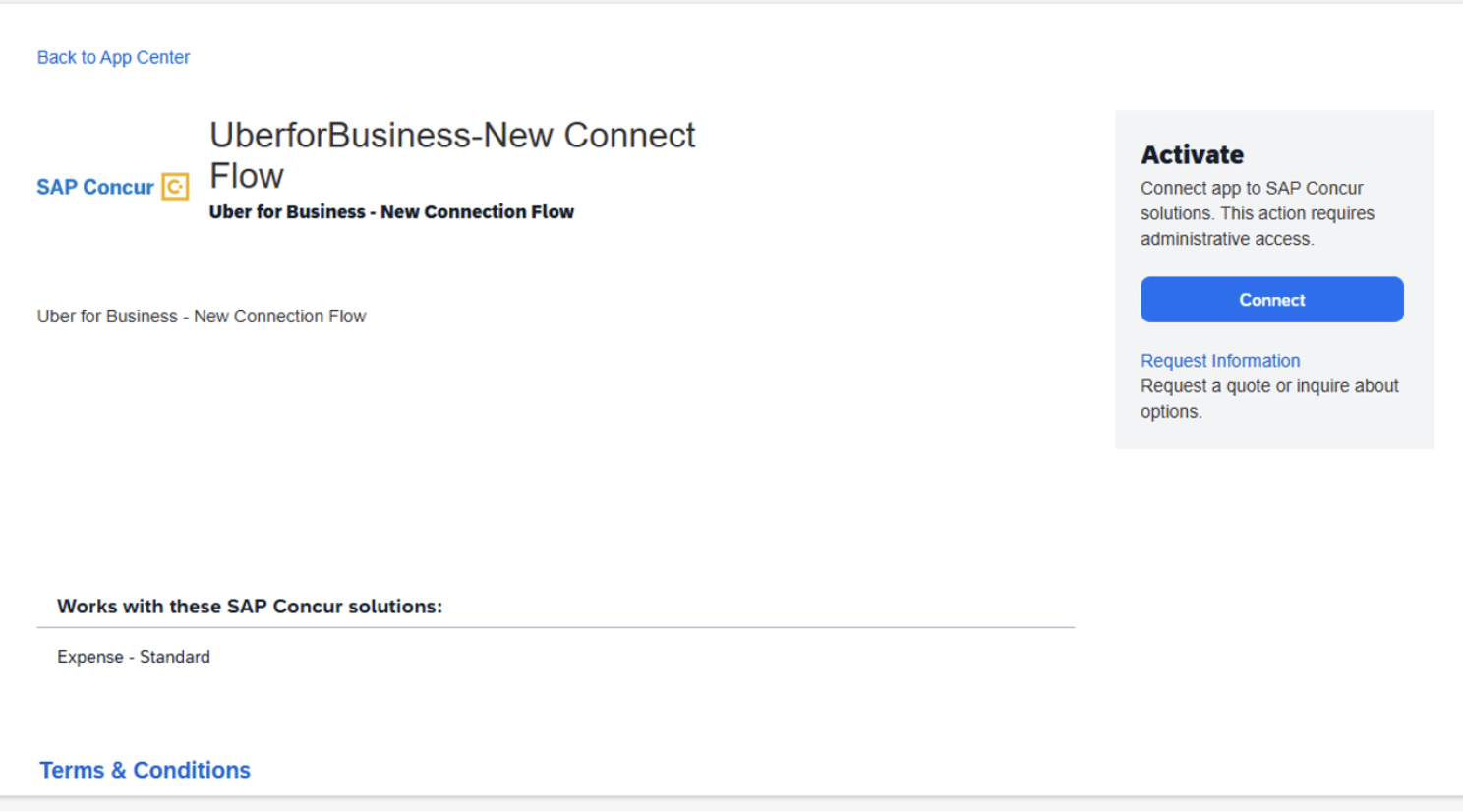
-
Read and agree to T&C
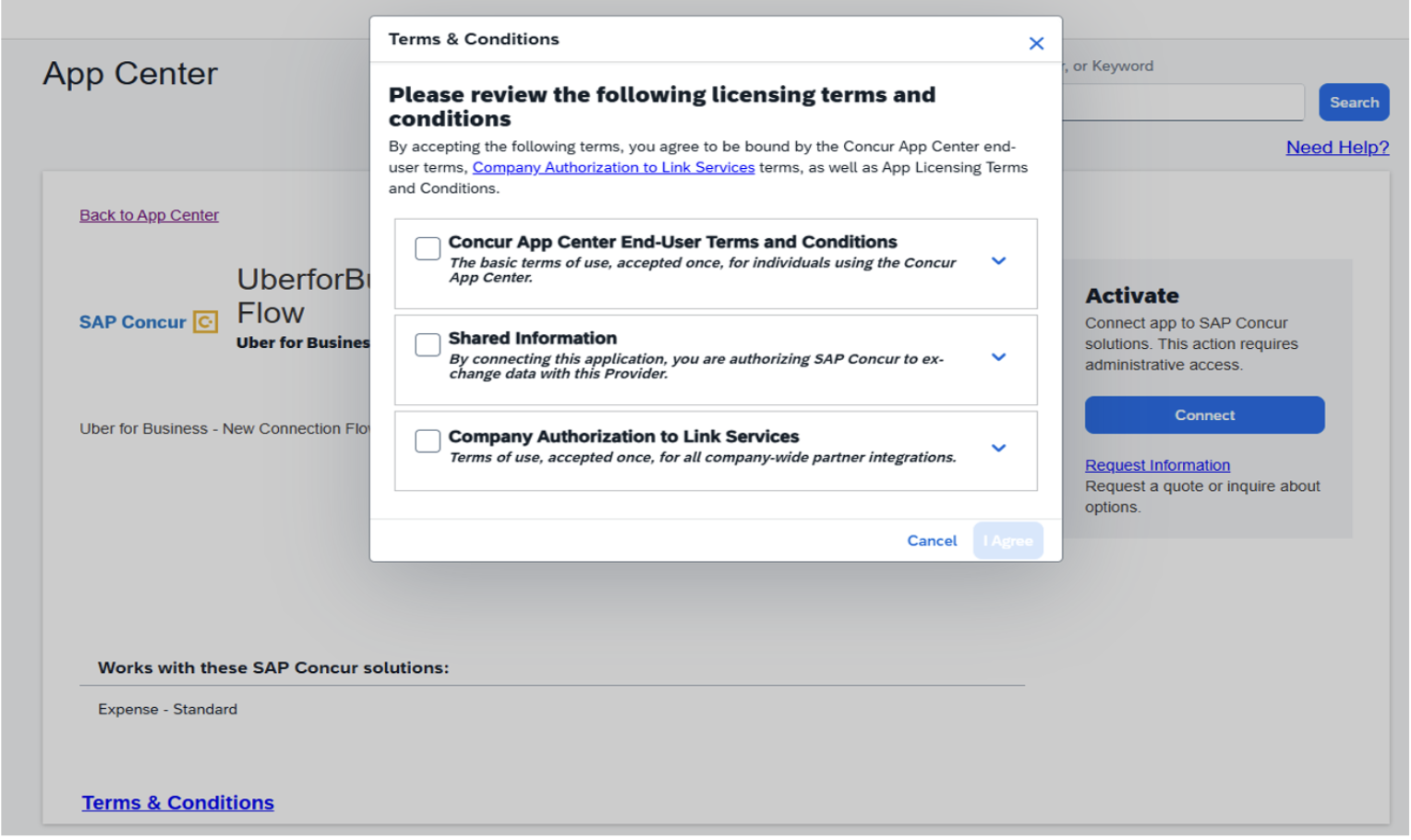
-
You will be directed to the U4B integration page. Click Connect
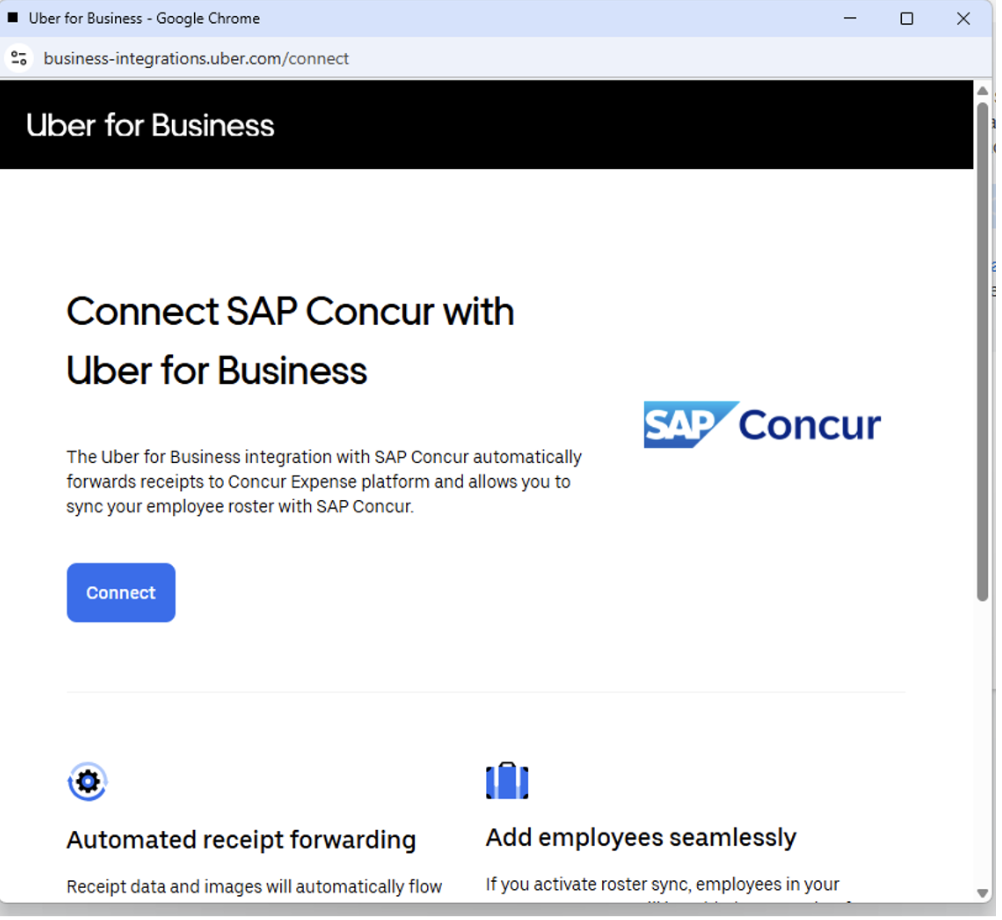
-
Enter your Uber for Business admin credentials (work email)
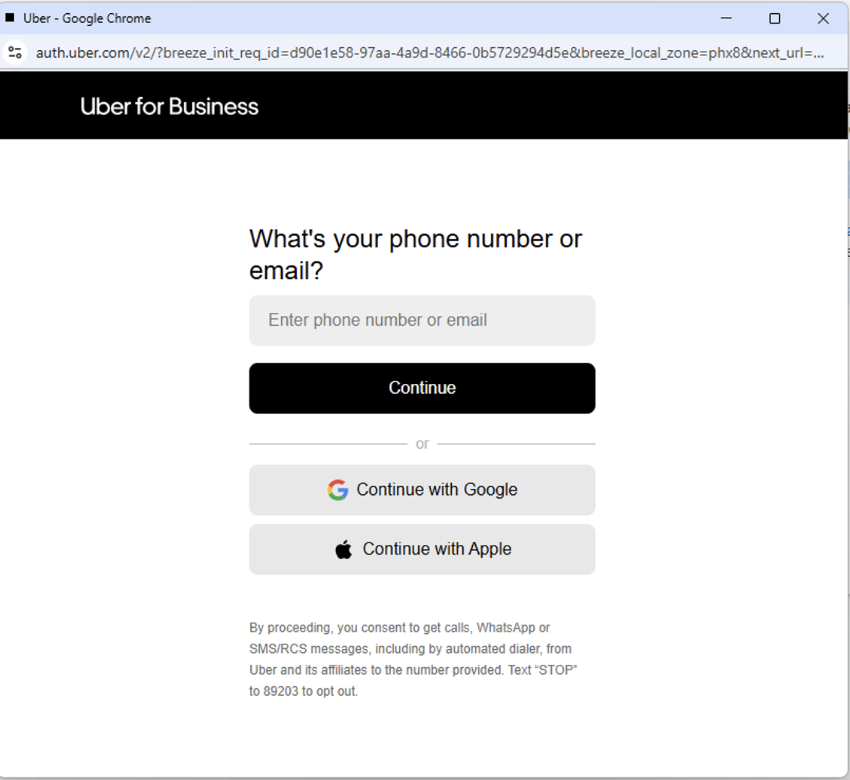
-
Select the Uber for Business organization you would like to link
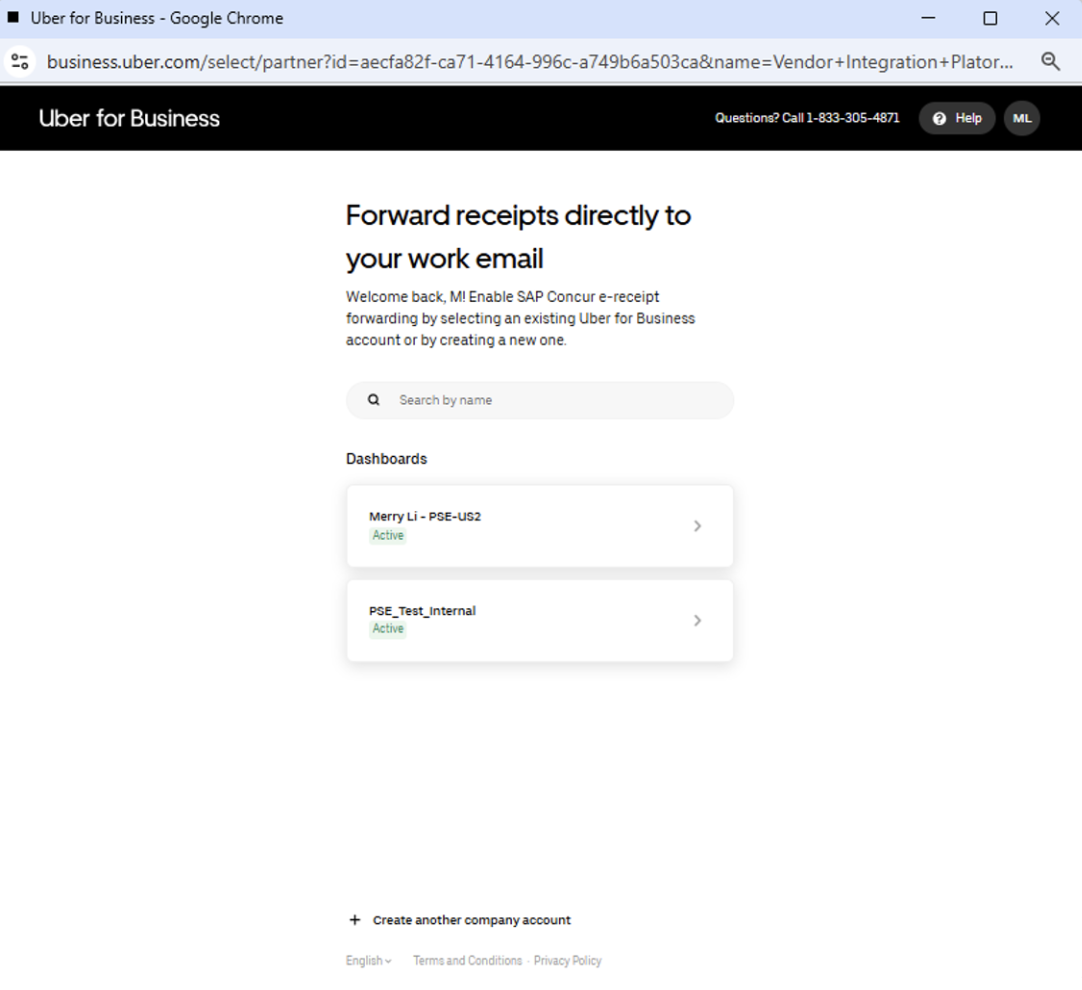
-
Confirm in Concur dashboard
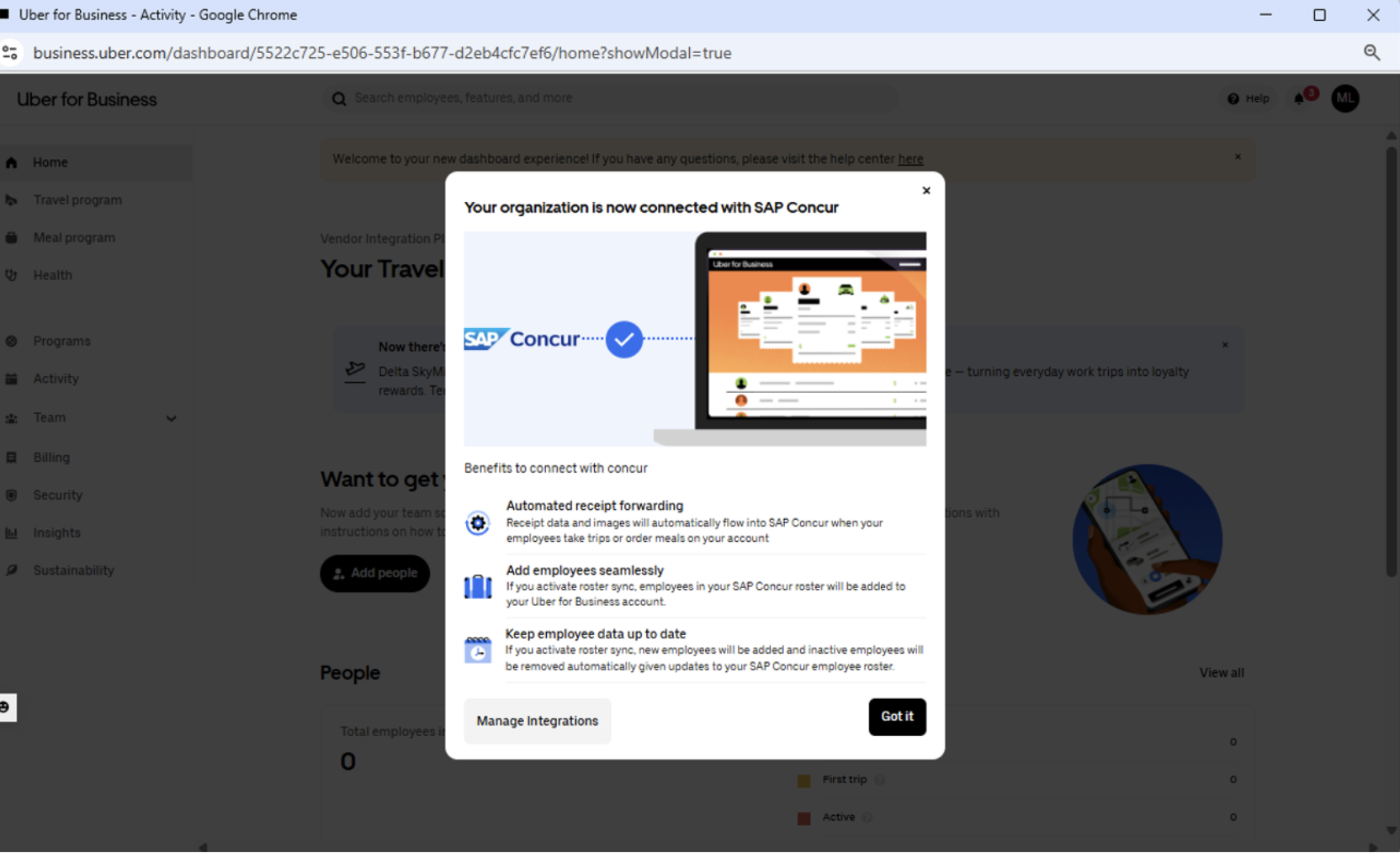
-
Click on Manage integrations (for Employee Roster Sync enablement — Optional)
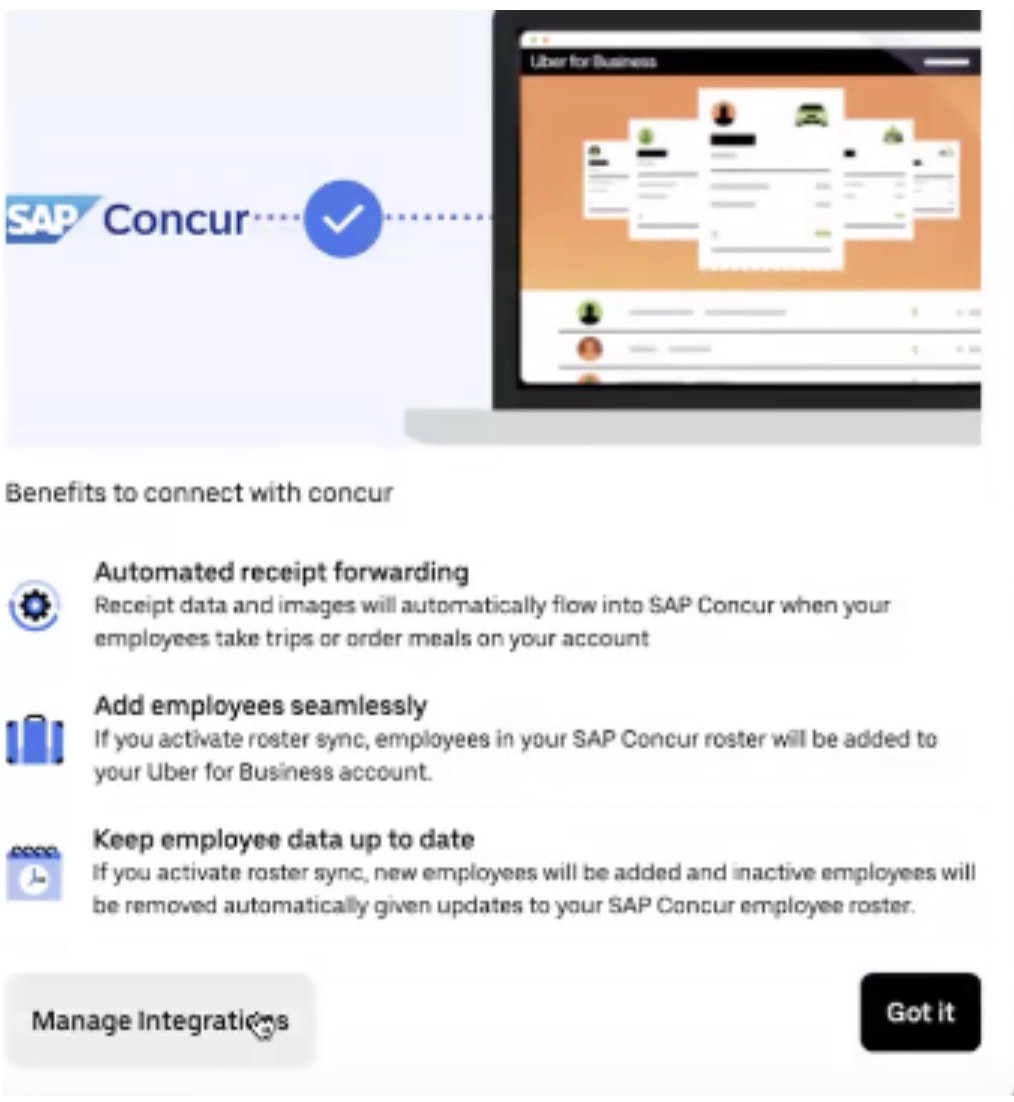
-
Click Edit Settings to enable Roster Sync (Optional)
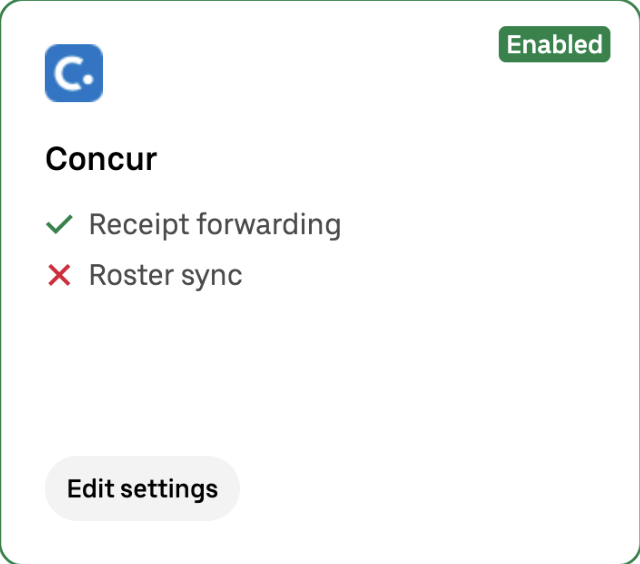
-
Enable Roster Sync (Optional) and Save changes
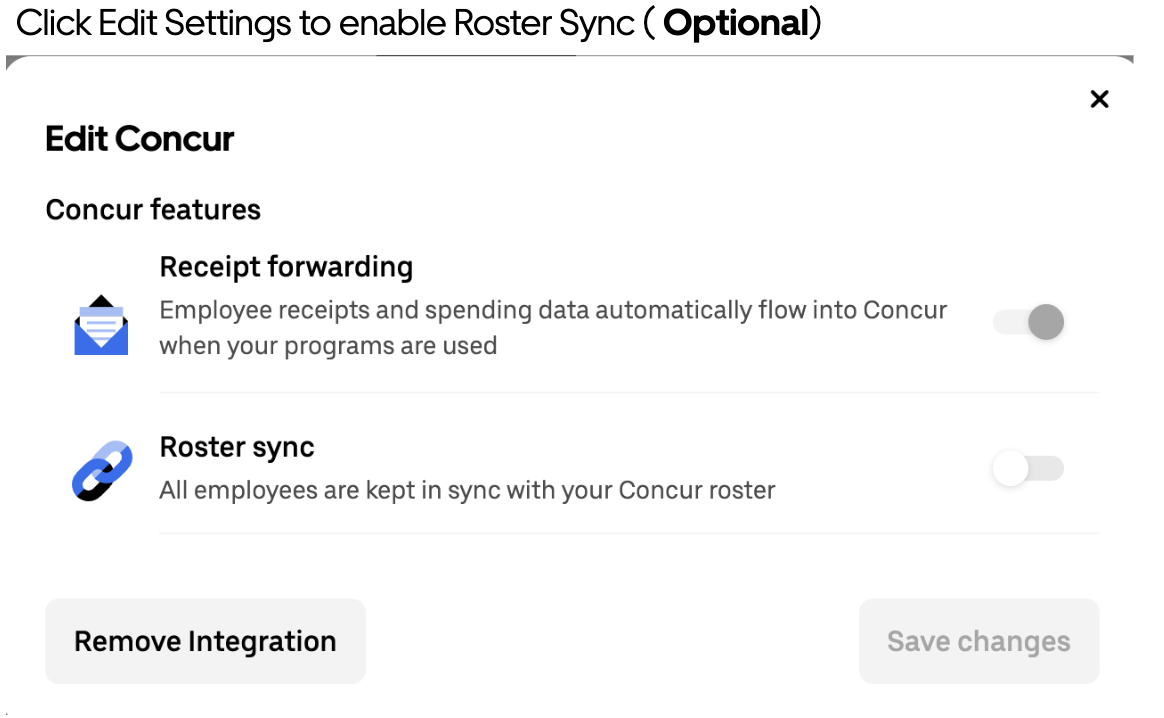
¶ Concur Integration Set Up for Net-New Dashboard or New Client
If the company is not already an Uber for Business client or would like to create a net-new dashboard, they can create a new dashboard (decentralized only) within Concur. Note: To enable the integration, the admin must be a Concur admin (they will be set up as the Uber for Business Admin for the created org).
-
Concur Admin logs into their Concur portal
-
Navigate to App Center
-
Search Uber for Business
-
Click Connect
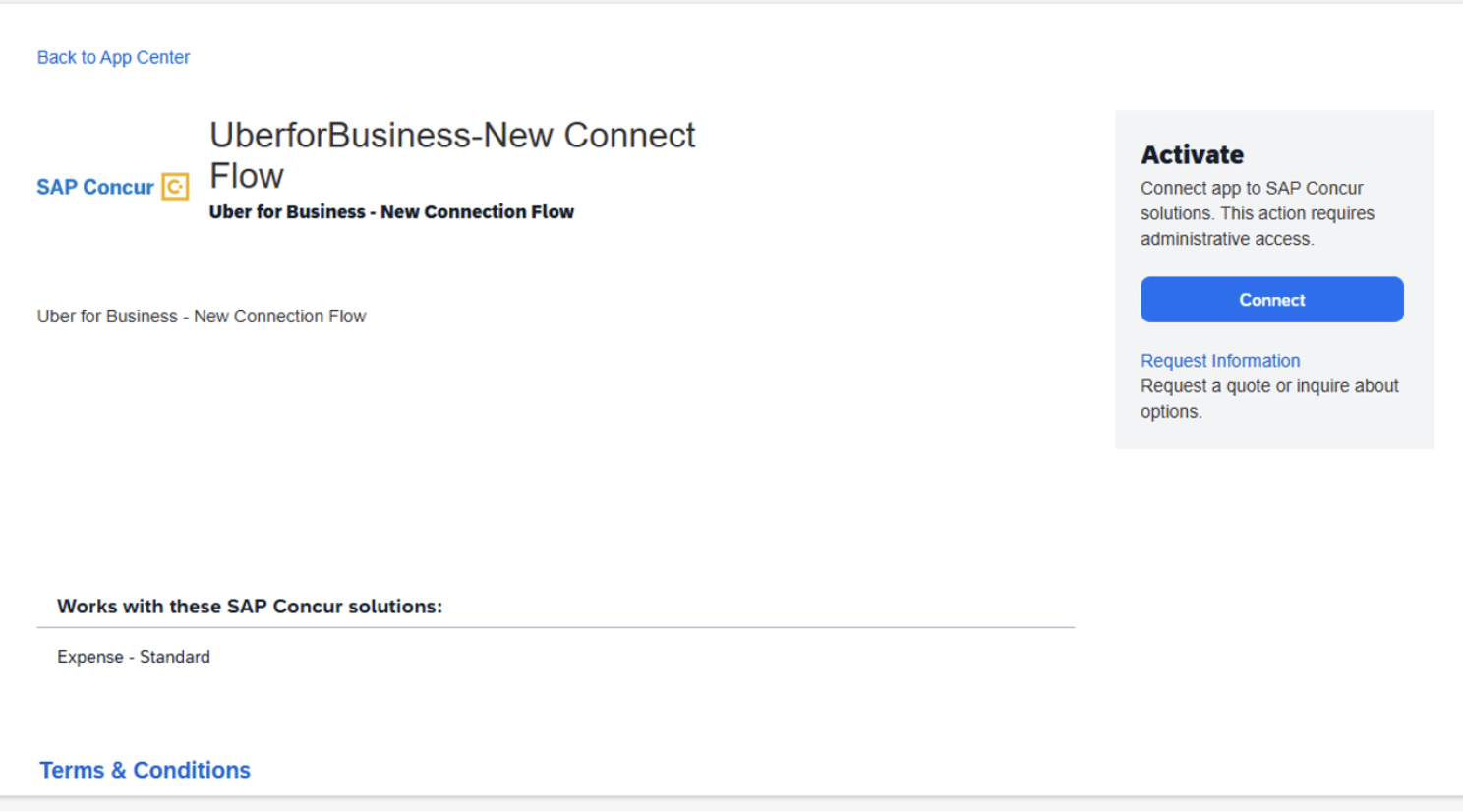
-
Read and agree to T&C
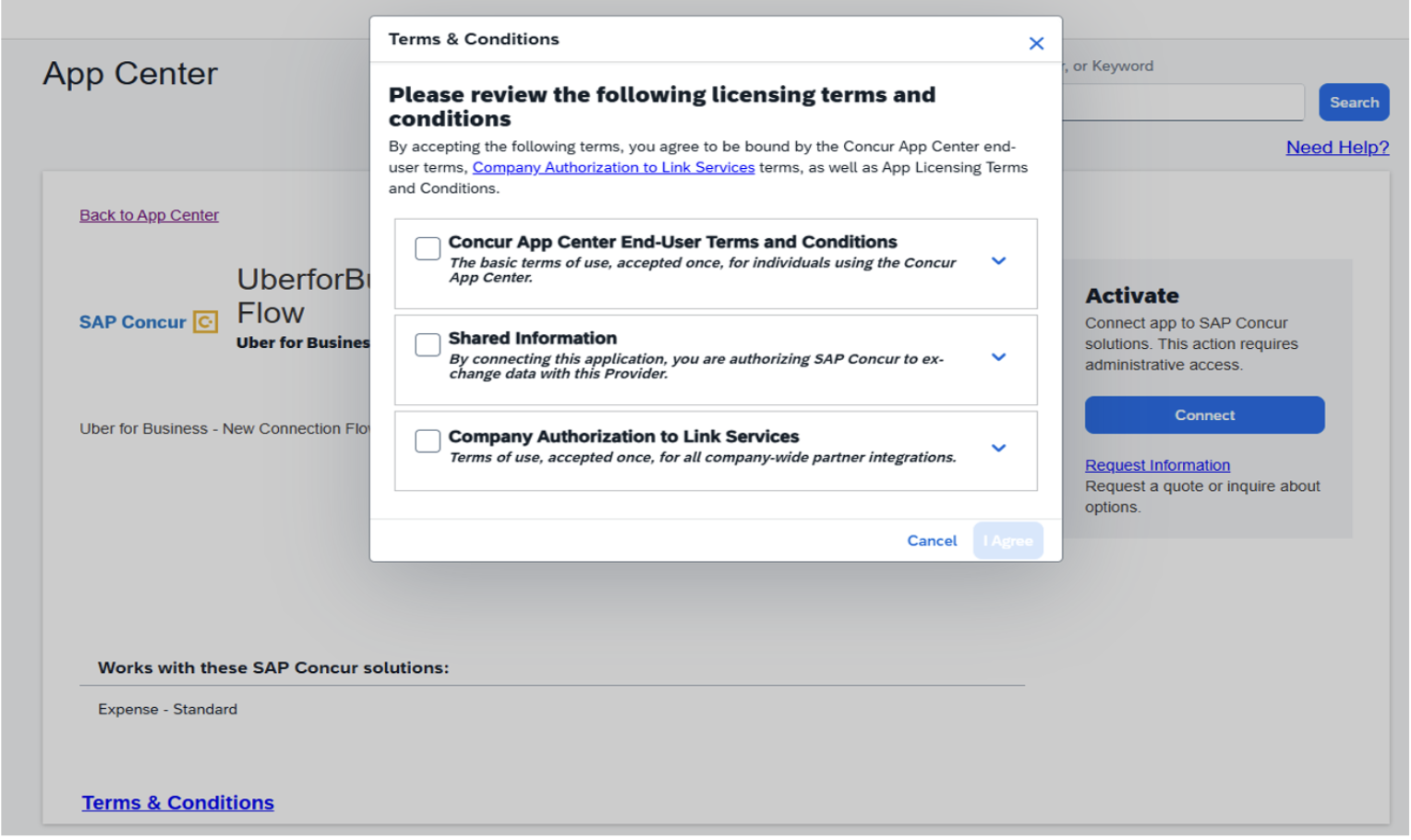
-
You will be directed to the U4B integration page. Click Connect
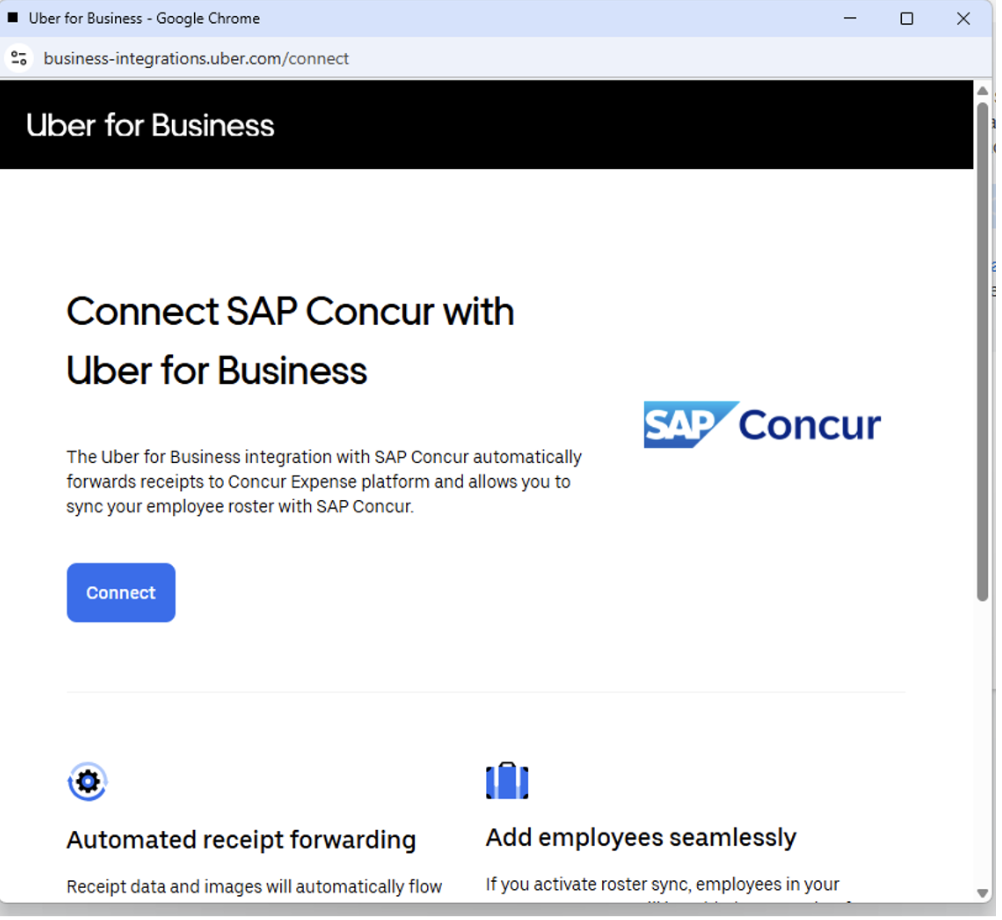
-
Enter your Uber for Business admin credentials (work email)
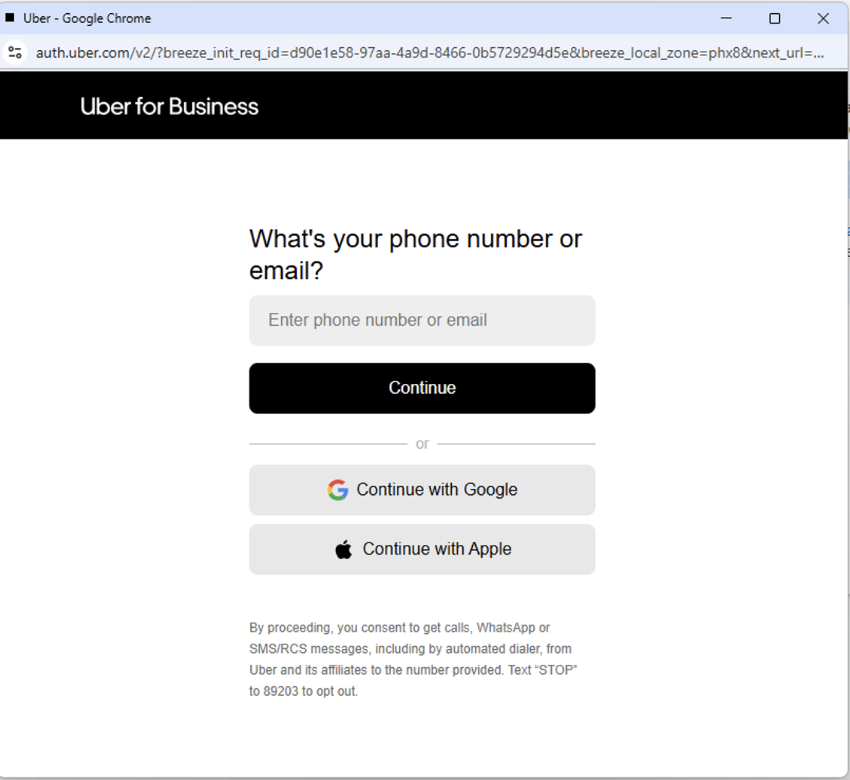
-
Select + Create another company account
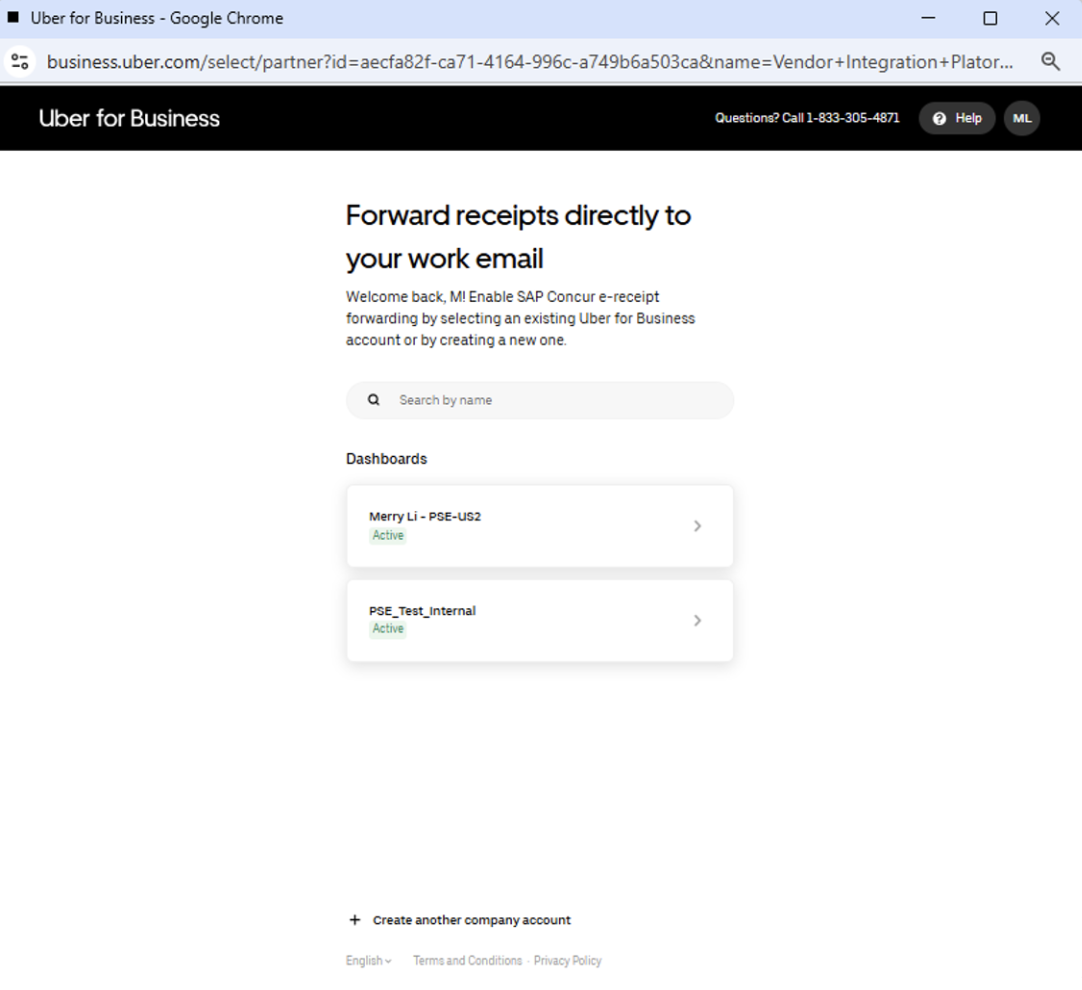
-
Fill in the information — Create and Connect
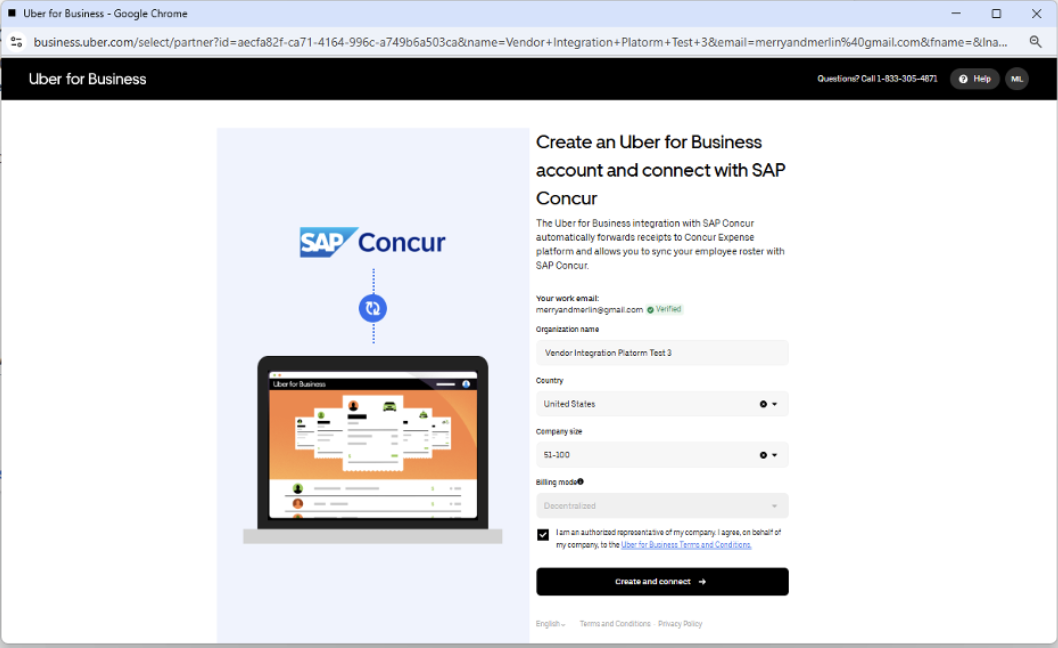
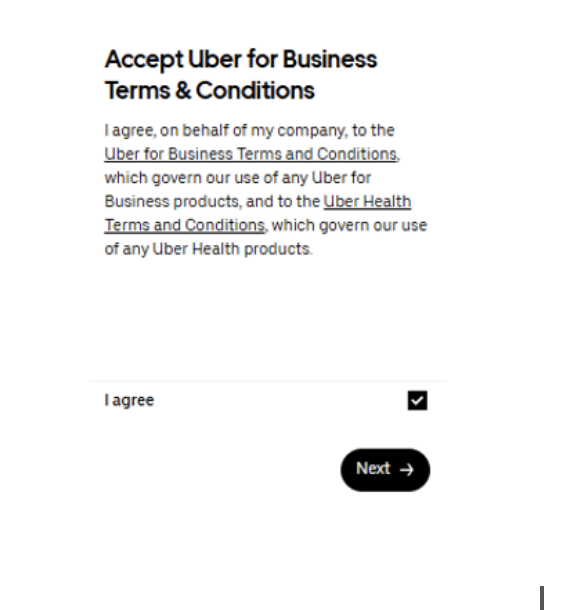
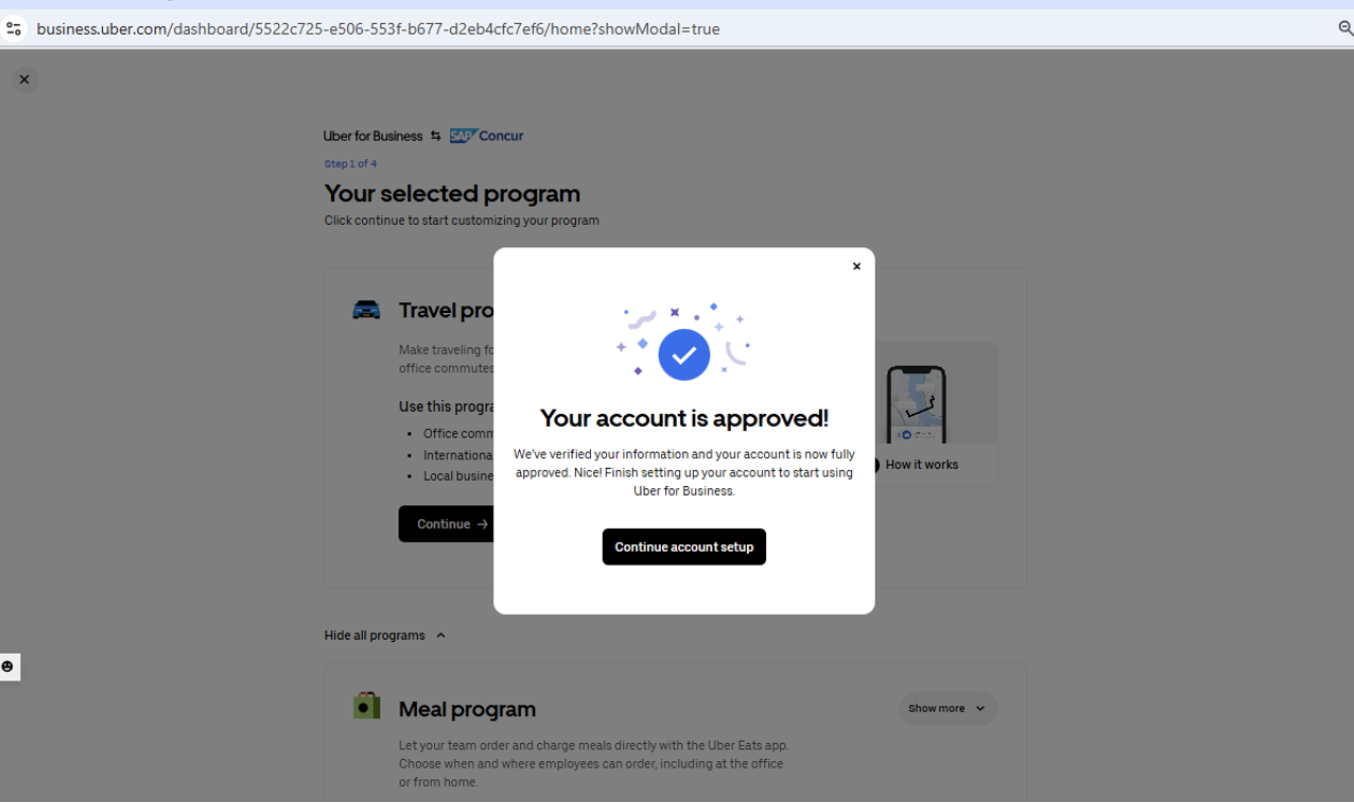
-
Click on Continue Account Setup (Employee Roster Sync enablement feature is Optional)
-
Continue to create a Travel program
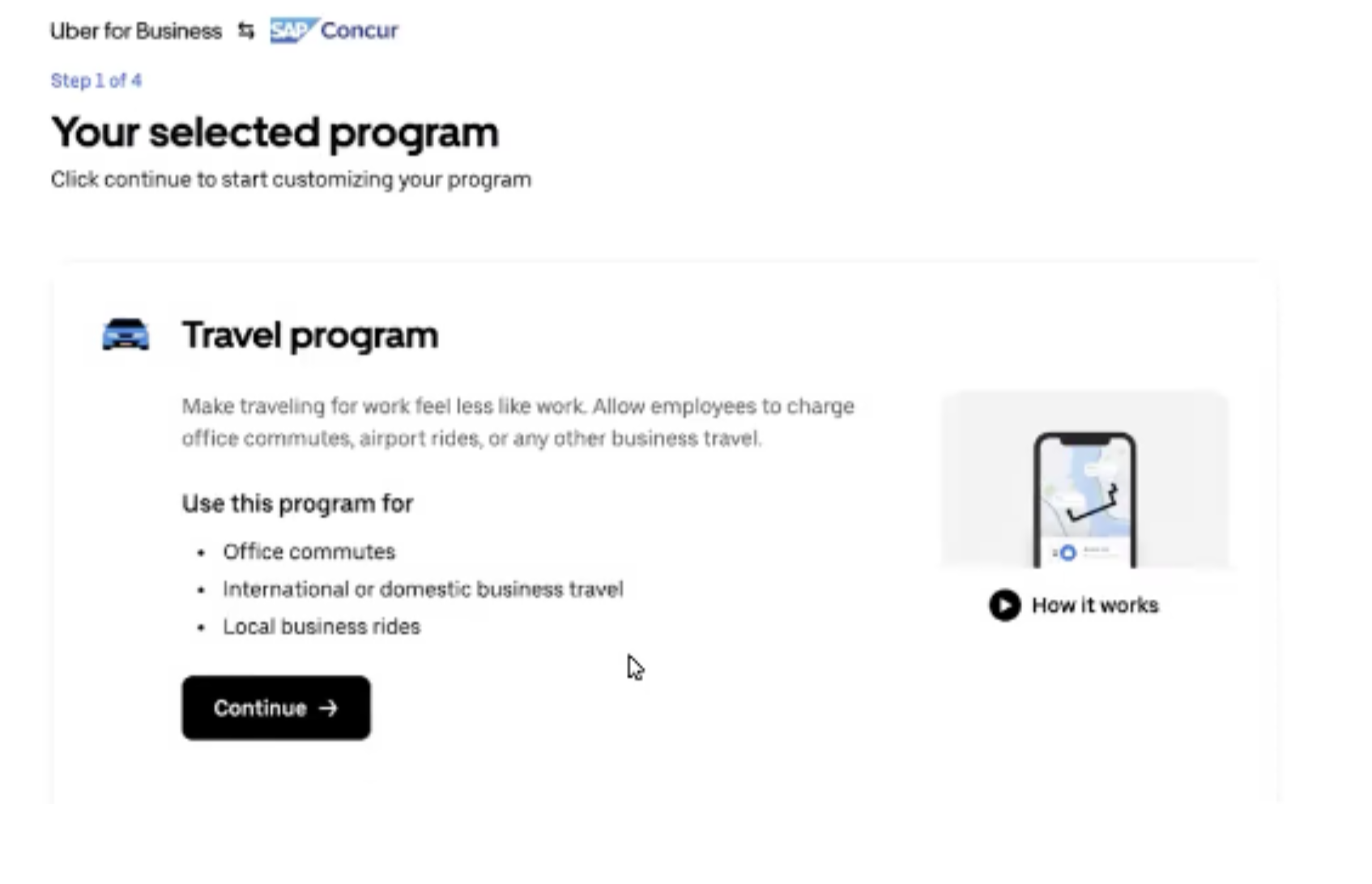
-
You can add travel program restrictions or skip for now.
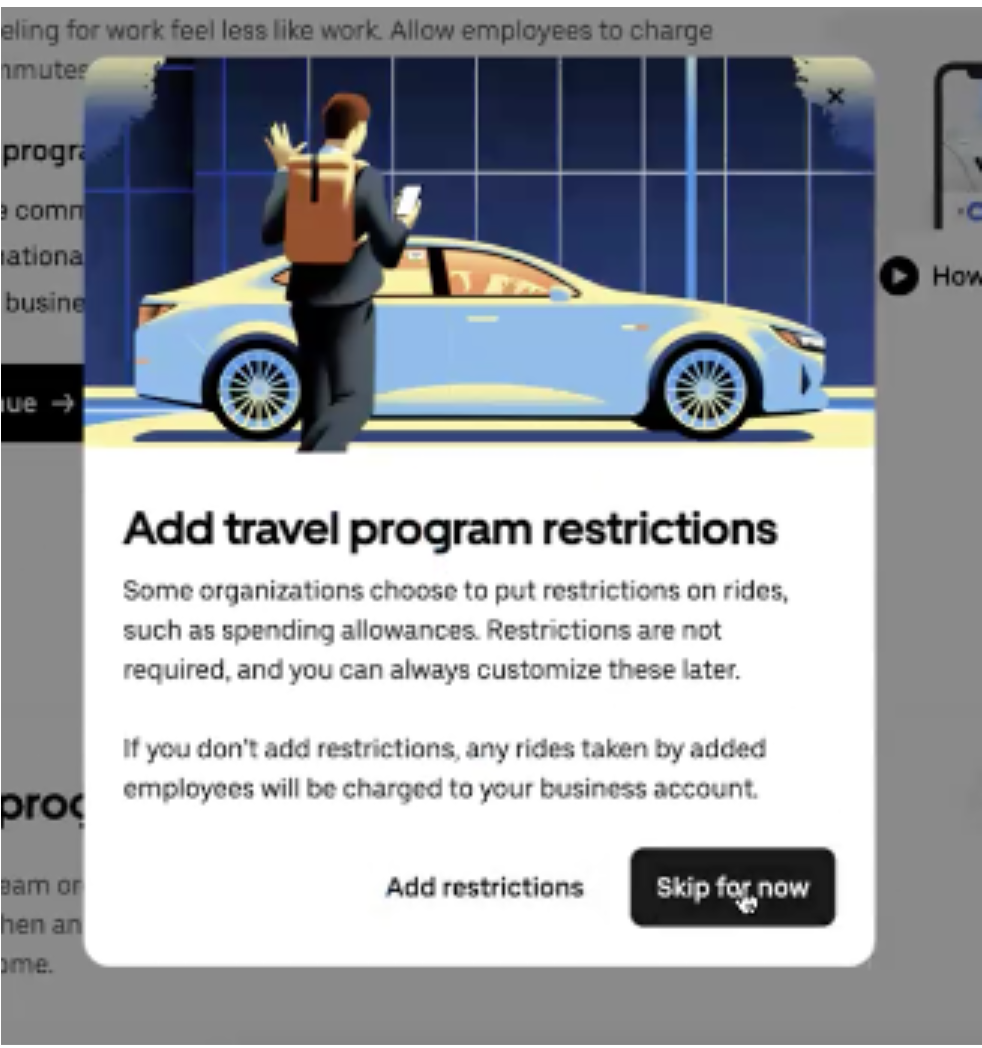
-
E-Receipt forwarding is now set up for your account
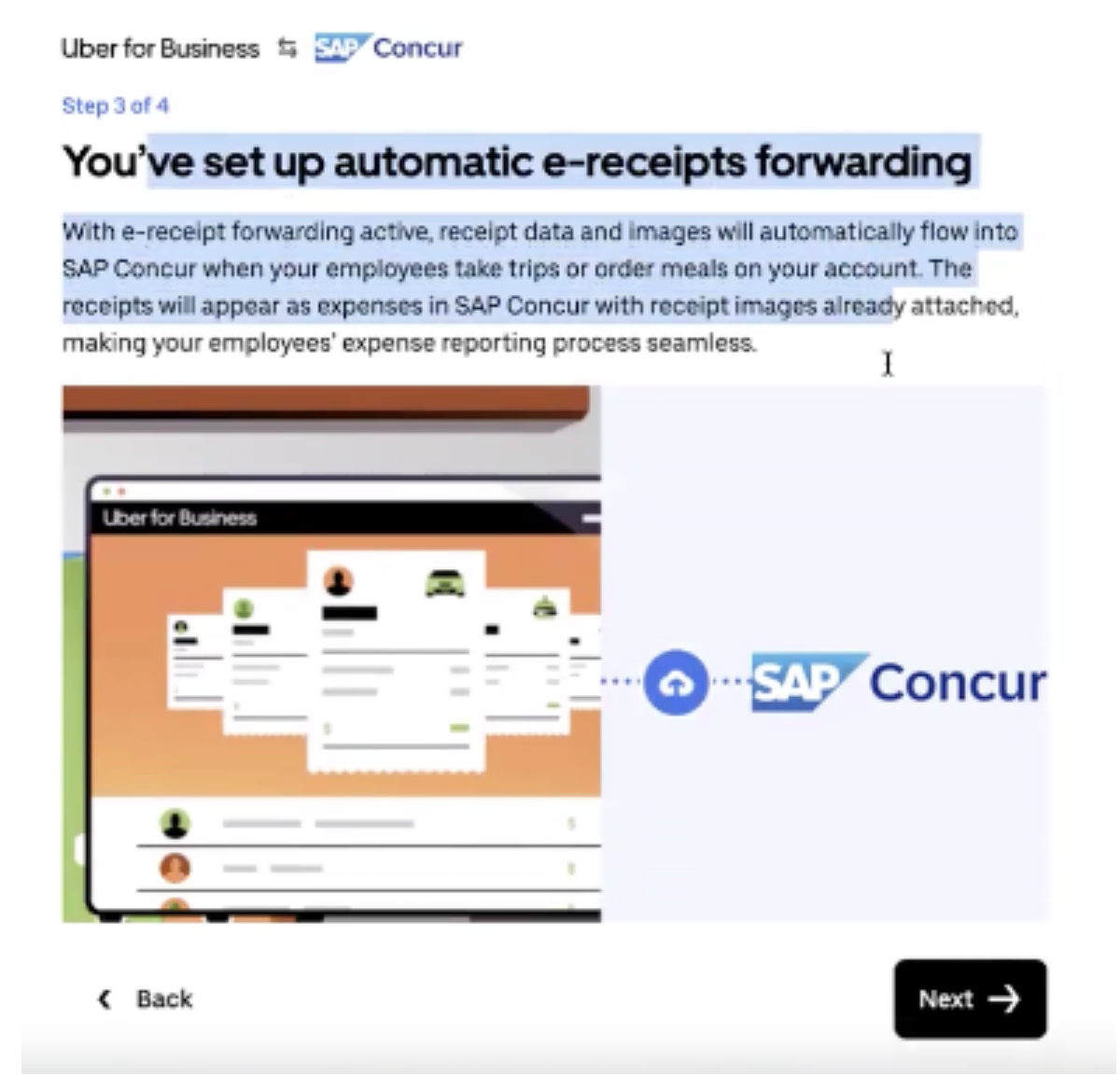
-
Click Next
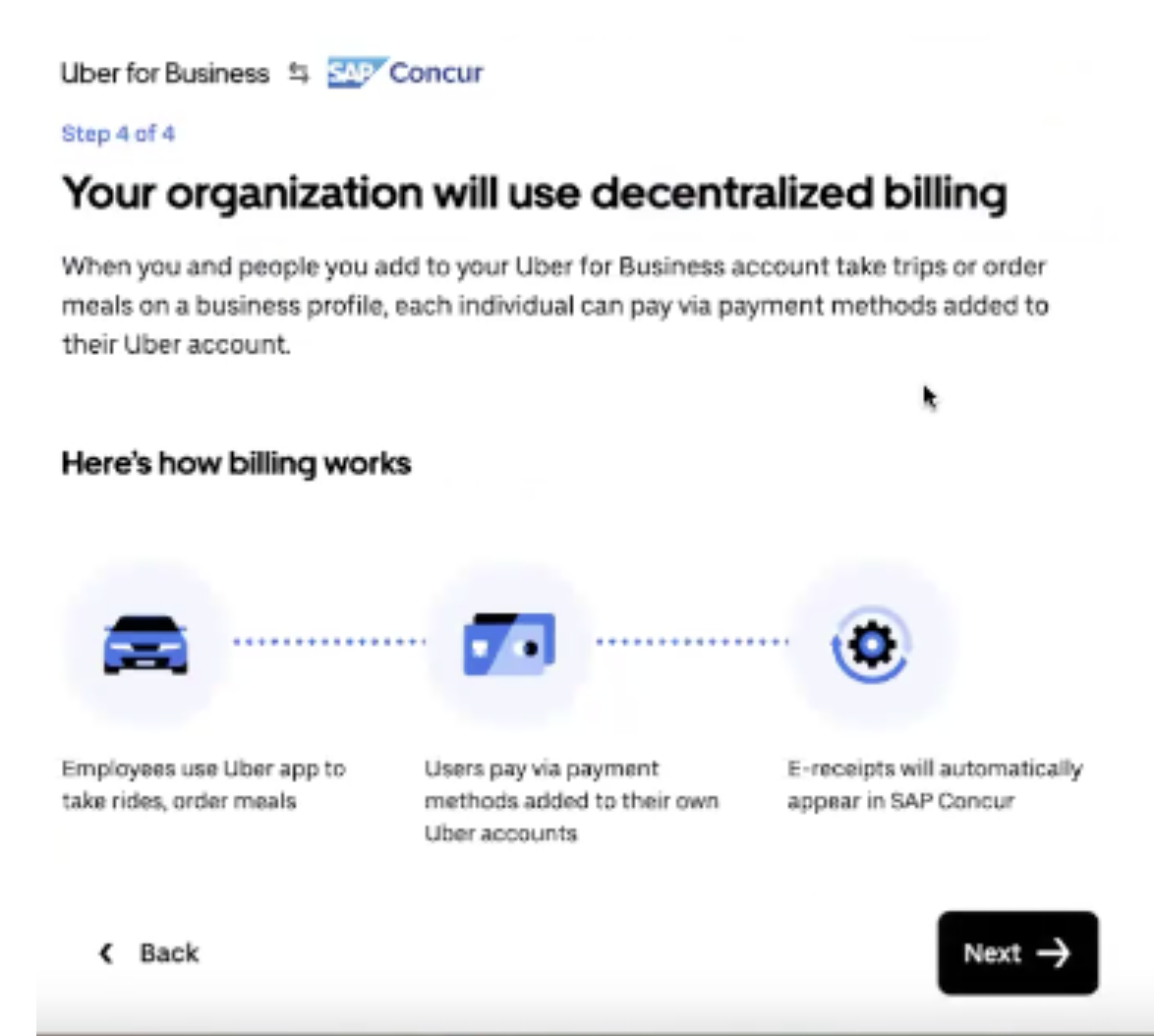
-
Click Nevermind to skip roster sync (currently the roster sync enabling will sync all the employees in your Concur account to the U4B org). You will be redirected to the U4B home page.
OR
Click Enable to proceed with roster sync.
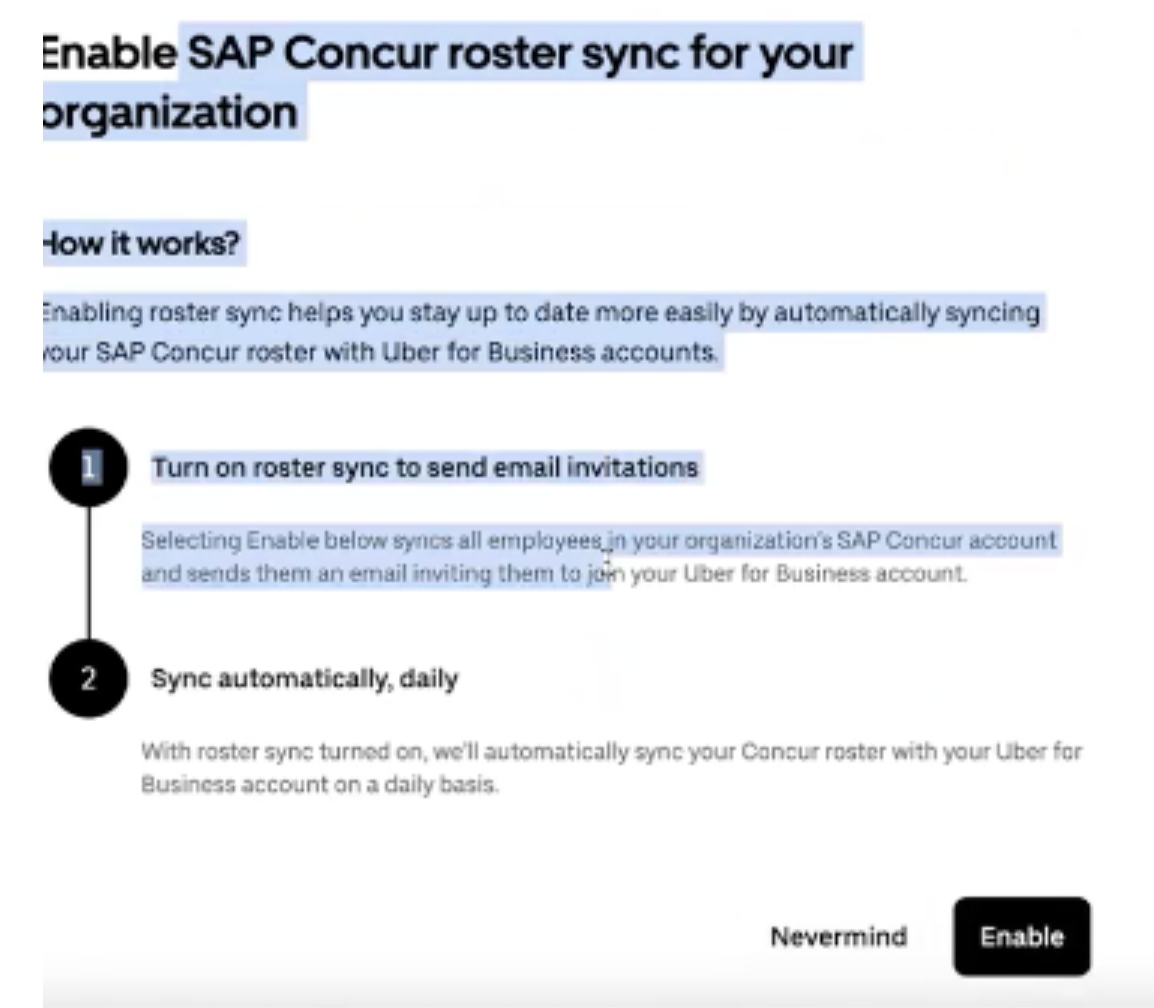
-
Click Agree
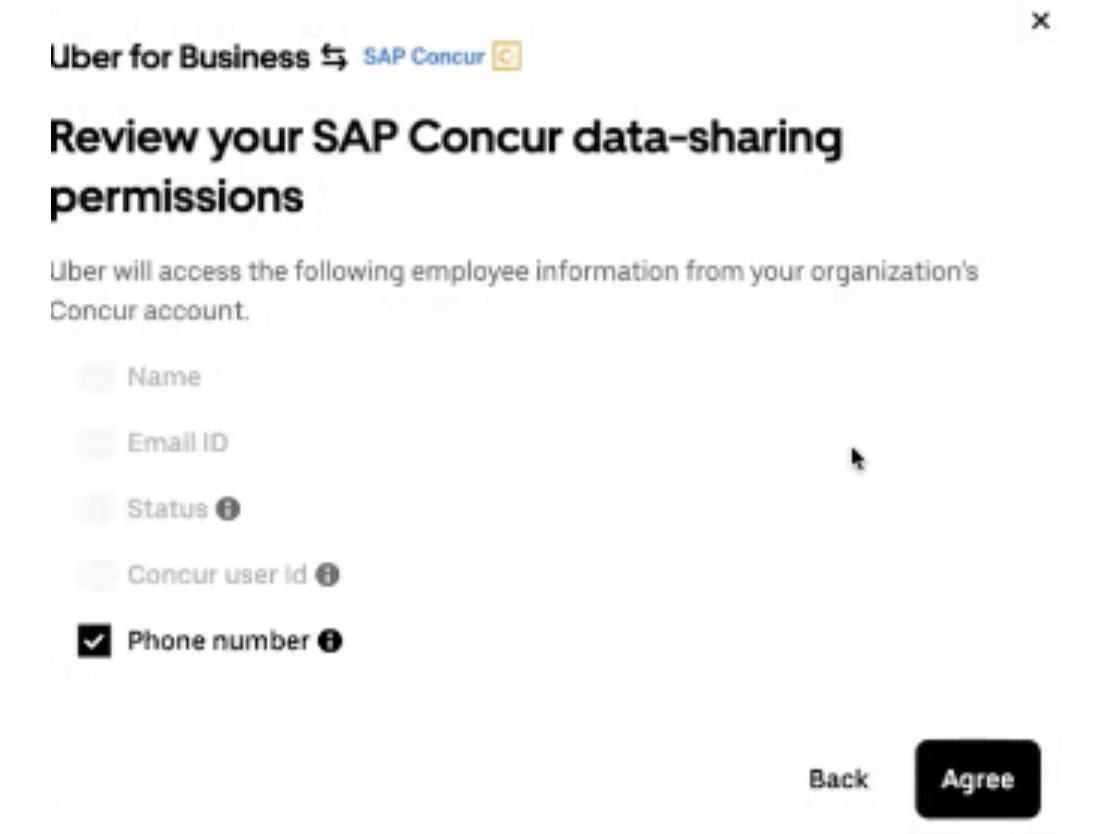
-
Setup is complete, and you will see the below screen.
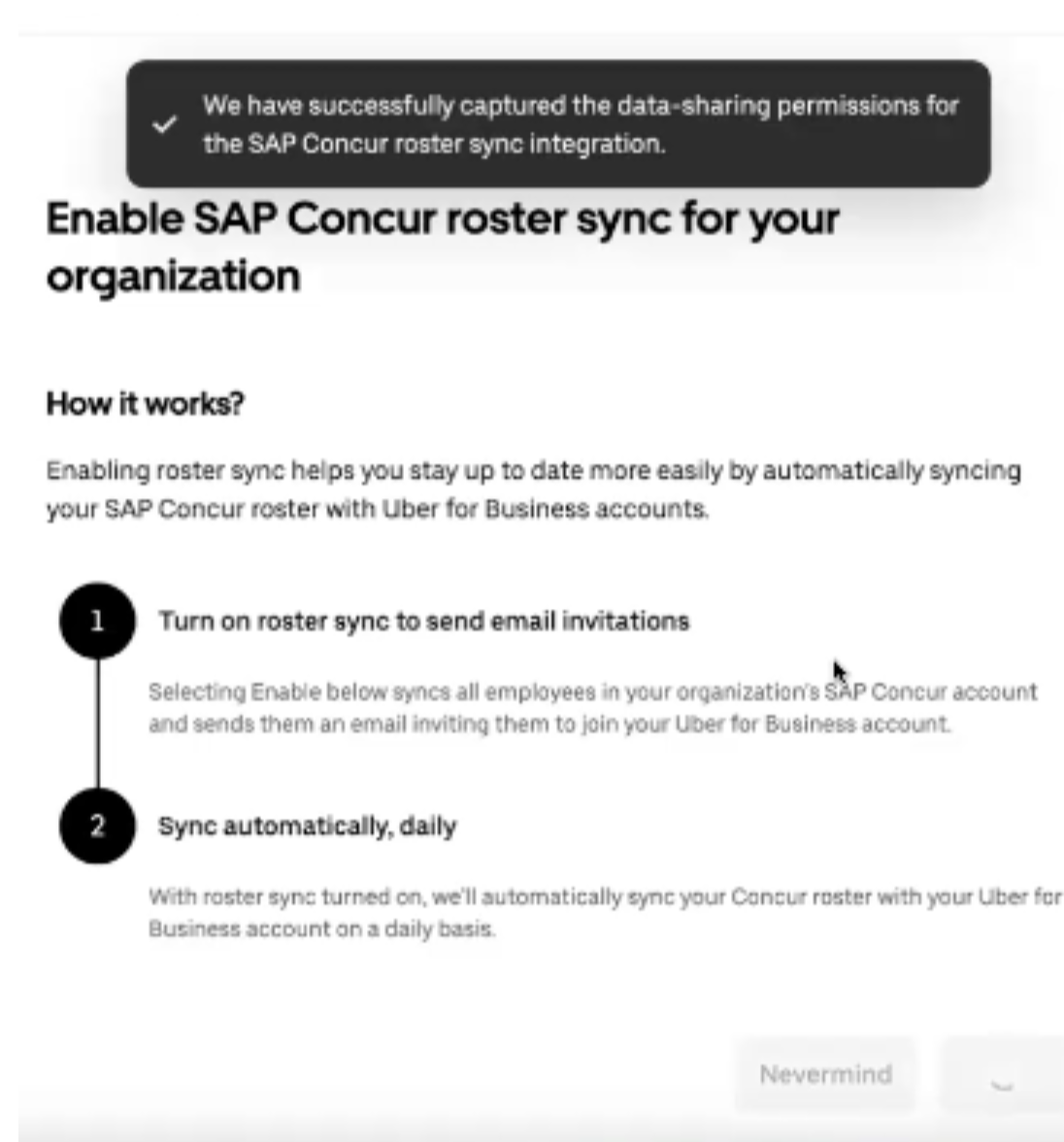
-
You can verify the settings by clicking on Manage Integration.
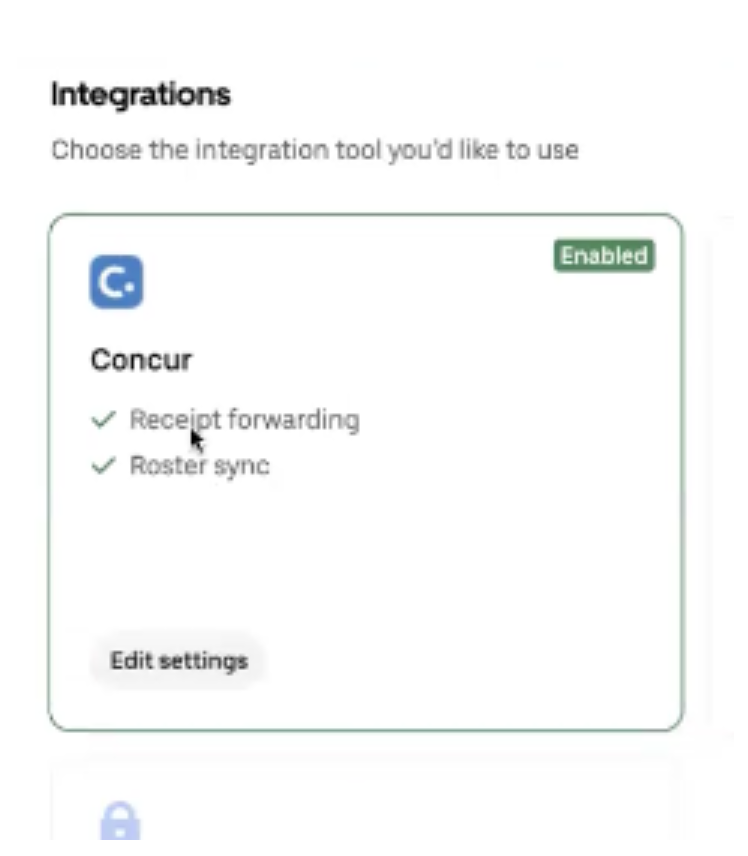
¶ How to Invite Employees or Set Up Ongoing Roster Sync (if only e-receipt forwarding is enabled)
Note: Removed employees, as they are removed from the Concur instance (i.e. leave the company), will be removed automatically from the Uber for Business organization. The entire roster on Concur will sync with Uber when this setting is enabled.
- Go to business.uber.com
- Click on your initials at the top-right corner
- Navigate to Settings > Integrations
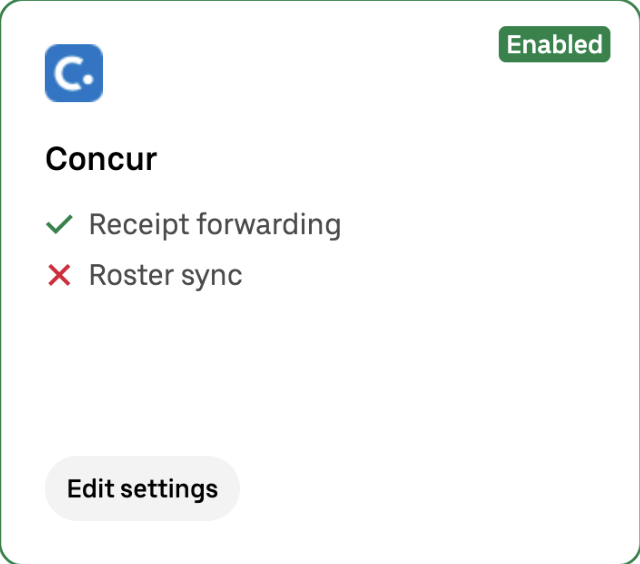
To invite all current employees on the company’s Concur instance:
-
Edit Settings
-
Toggle the Roster Sync option
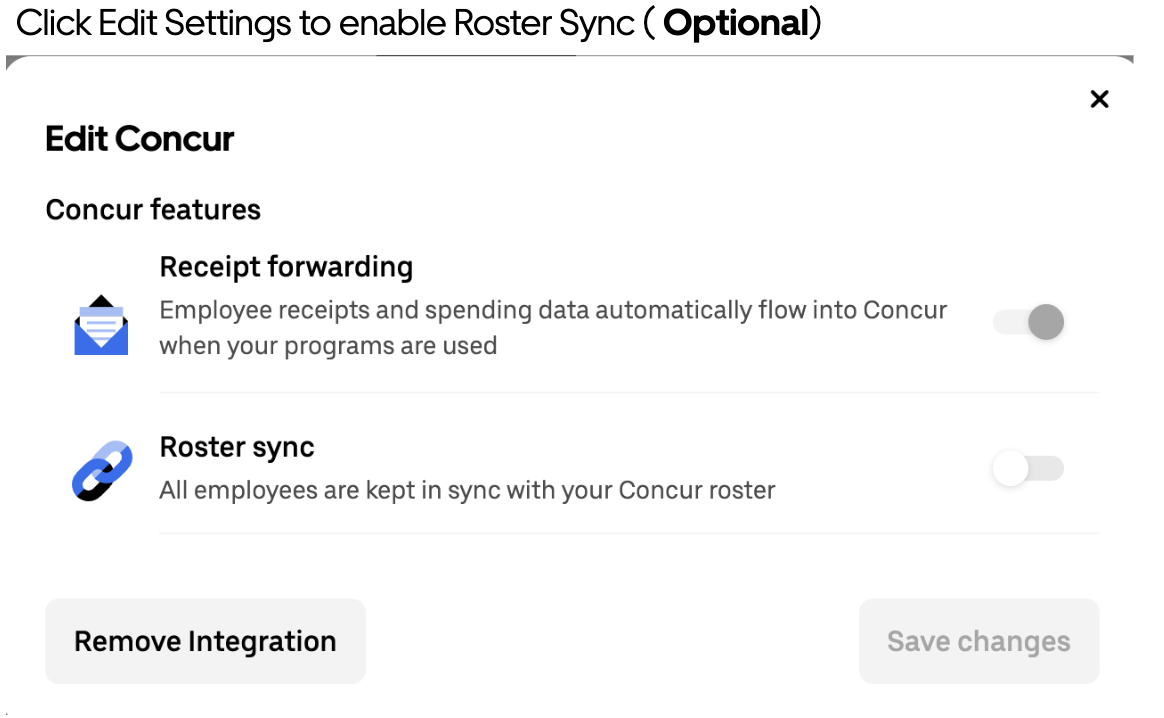
-
Save changes