Test the Application
Again, in the Access Token tab, you can see two radio buttons:
- Authorization Code
- Client Credentials
Every access token is one of two types, either Authorization Code type or Client Credentials type.
An Authorization Code Access Token is associated to a single user’s data and the application, whereas a Client Credentials Access Token is associated to the application itself.
¶ Integration Steps
For each type of access token, there are integration steps that you can follow to get the access token.
¶ Access Token via Authorization Code
Select the Authorization Code radio button.
Steps to get the access token with the authorization code flow will be specified under Integration Steps. You may follow these steps manually.
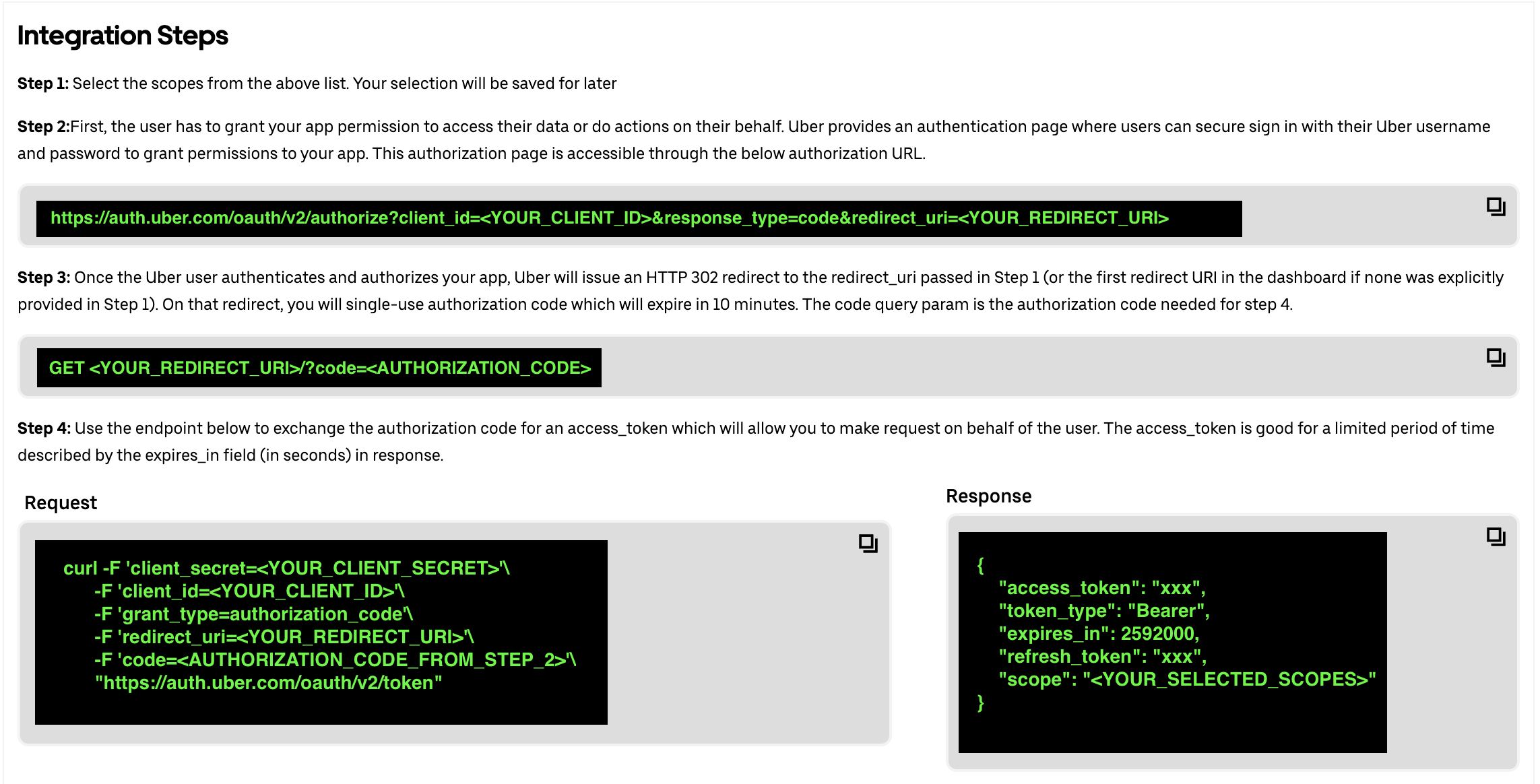
Alternatively, there is also a Generate button, which automates the above manual steps and directly gives you the access token on selecting the scopes and clicking the button.

You may also test this access token on an API. For example, if you selected profile scope, you can call the /me API to get the user information and get response as specified in the API documentation

¶ Access Token via Client Credentials
Select the Client Credentials radio button.
Steps to get the access token with the client credentials flow will be specified under Integration Steps. You may follow these steps manually.
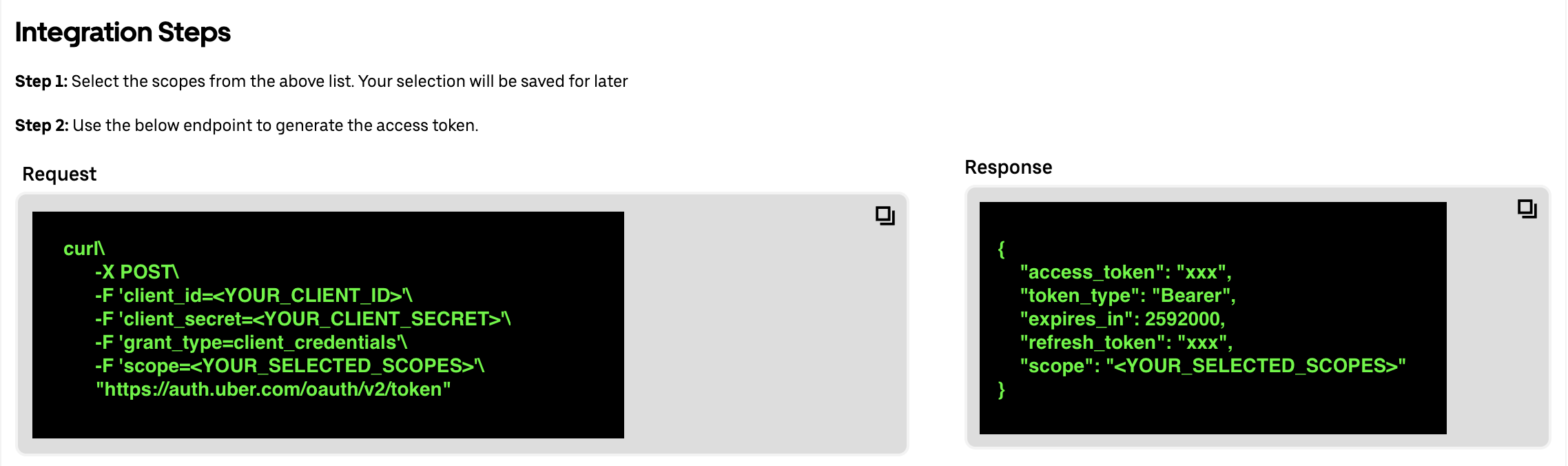
Alternatively, there is also a Generate button, which automates the above manual steps and directly gives you the access token on selecting the scopes and clicking the button.
