Sign the Legal Agreements
Now, you should be able to view the created application in your Organization that you created before.
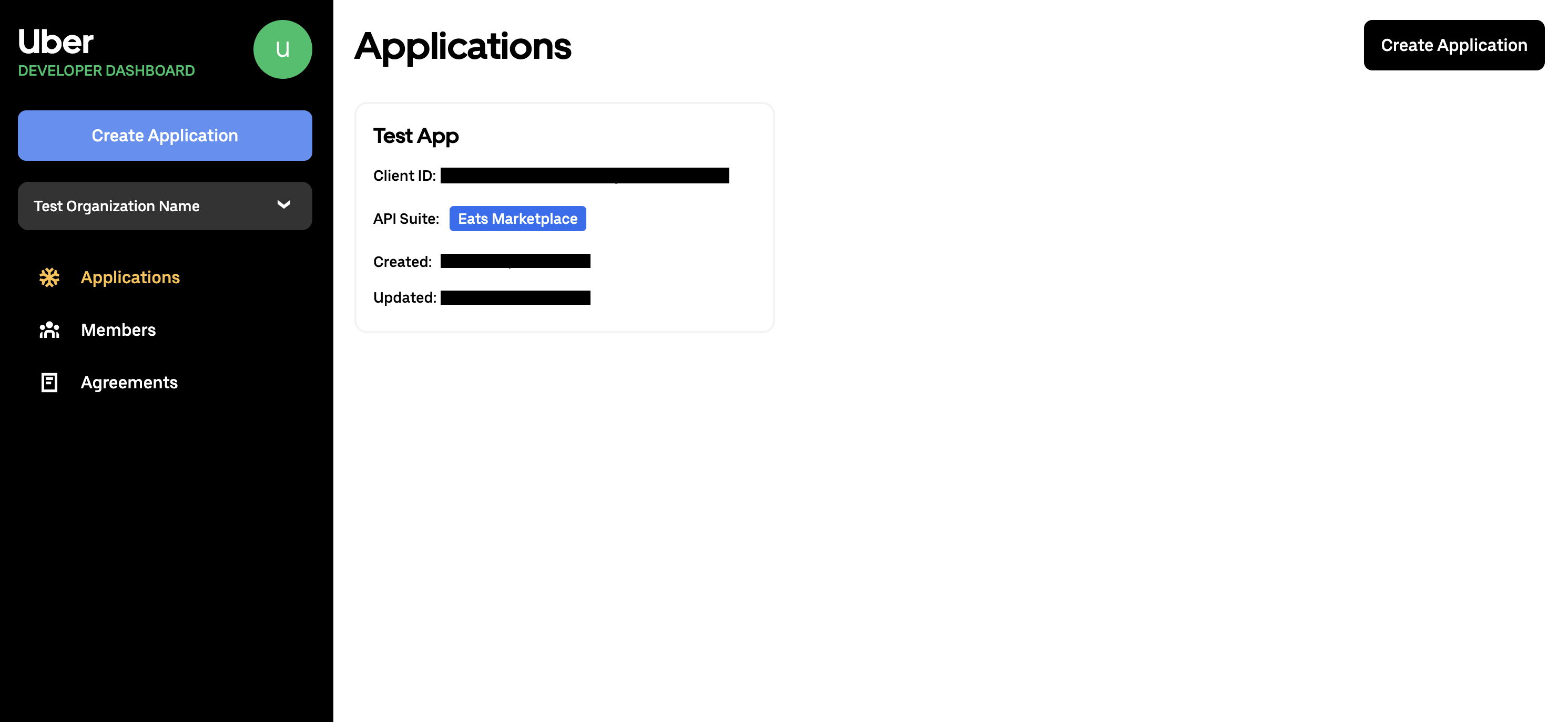
¶ Generate the Agreement(s) (if applicable)
Based on the API suite you selected, you may need to generate and sign a legal agreement document.
After you successfully create an application, you will be at the Legal Agreement(s) Signed stage.
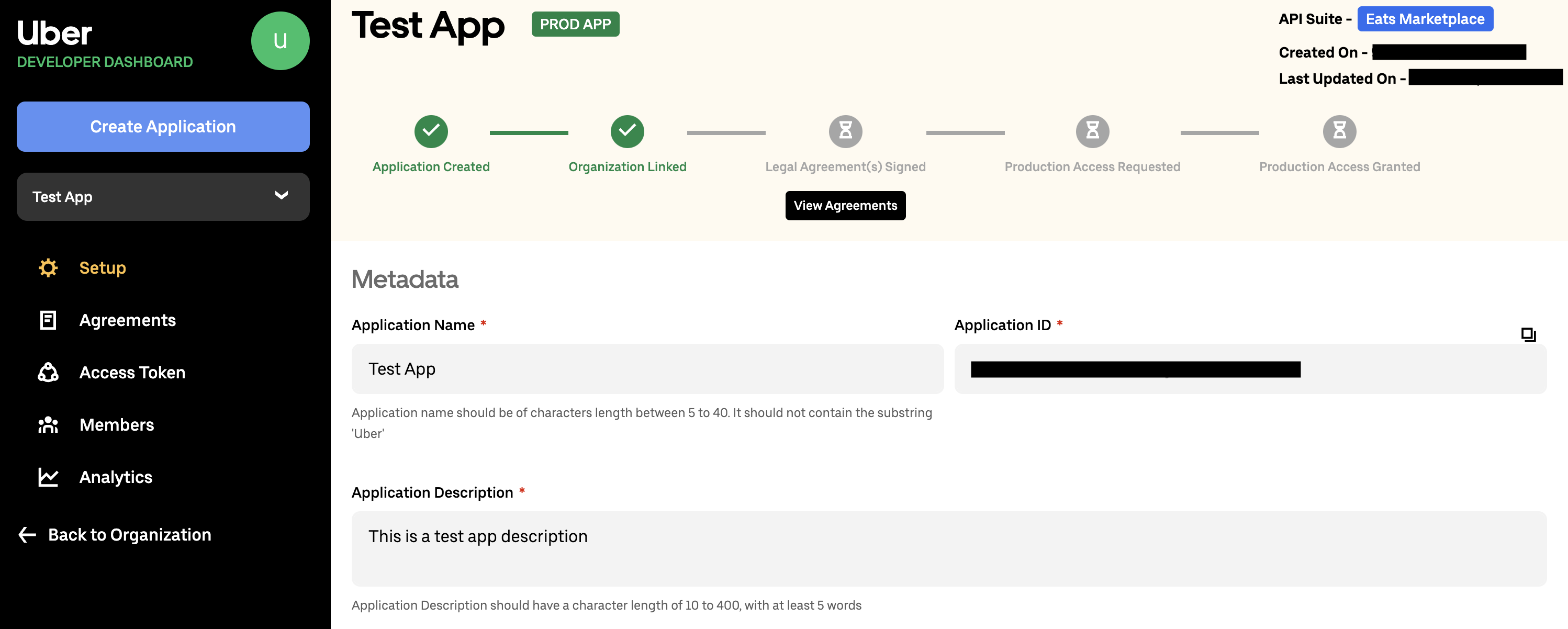
Click the View Agreements button or click on the Agreements tab in the left panel, to go to the Agreements page and view the status.
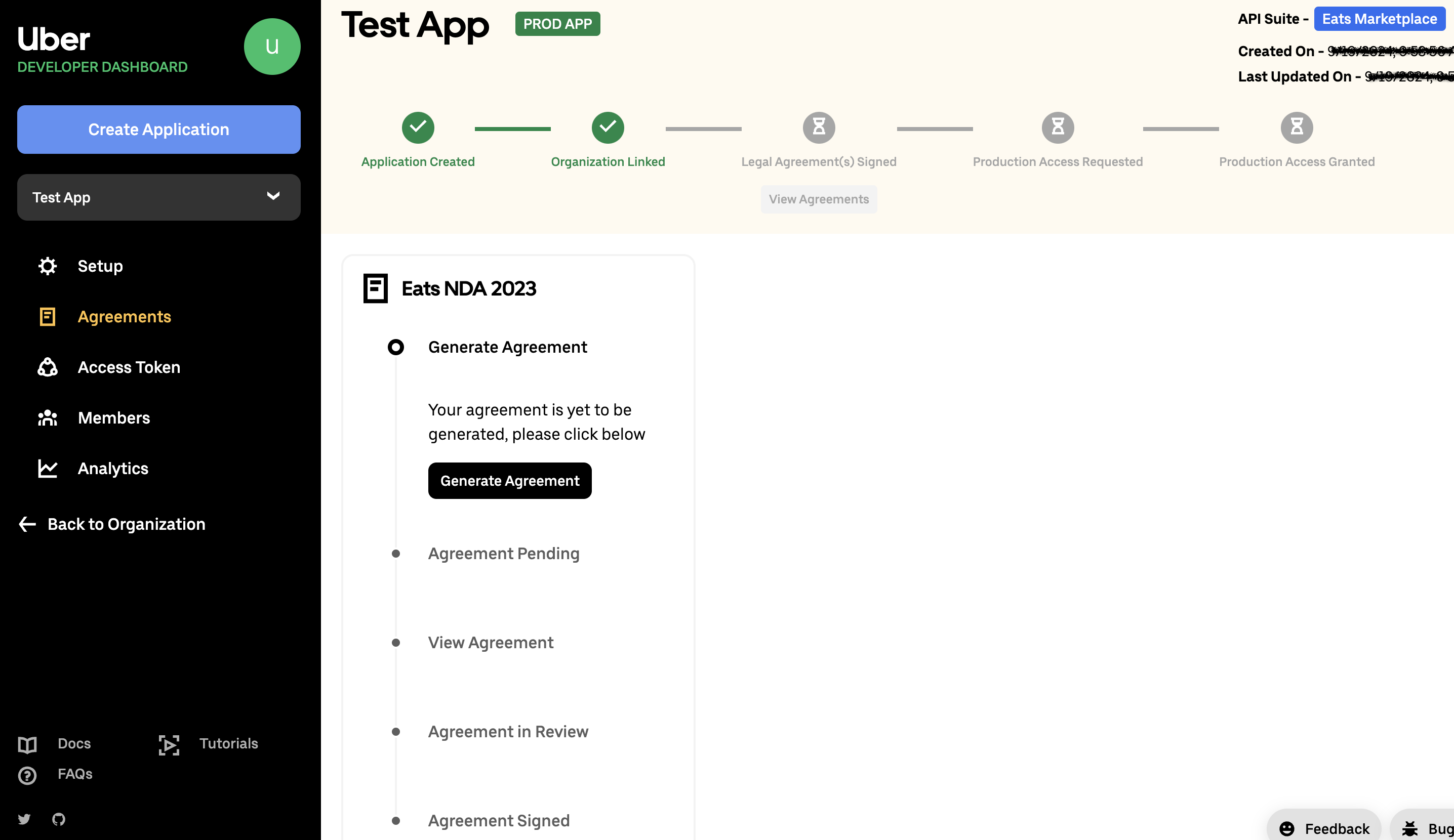
Click on the Generate Agreement button to create the respective agreement. It takes about 5 seconds to generate the agreement after you click the button. Once it is ready, you may click the View Agreement button to check the generated agreement.
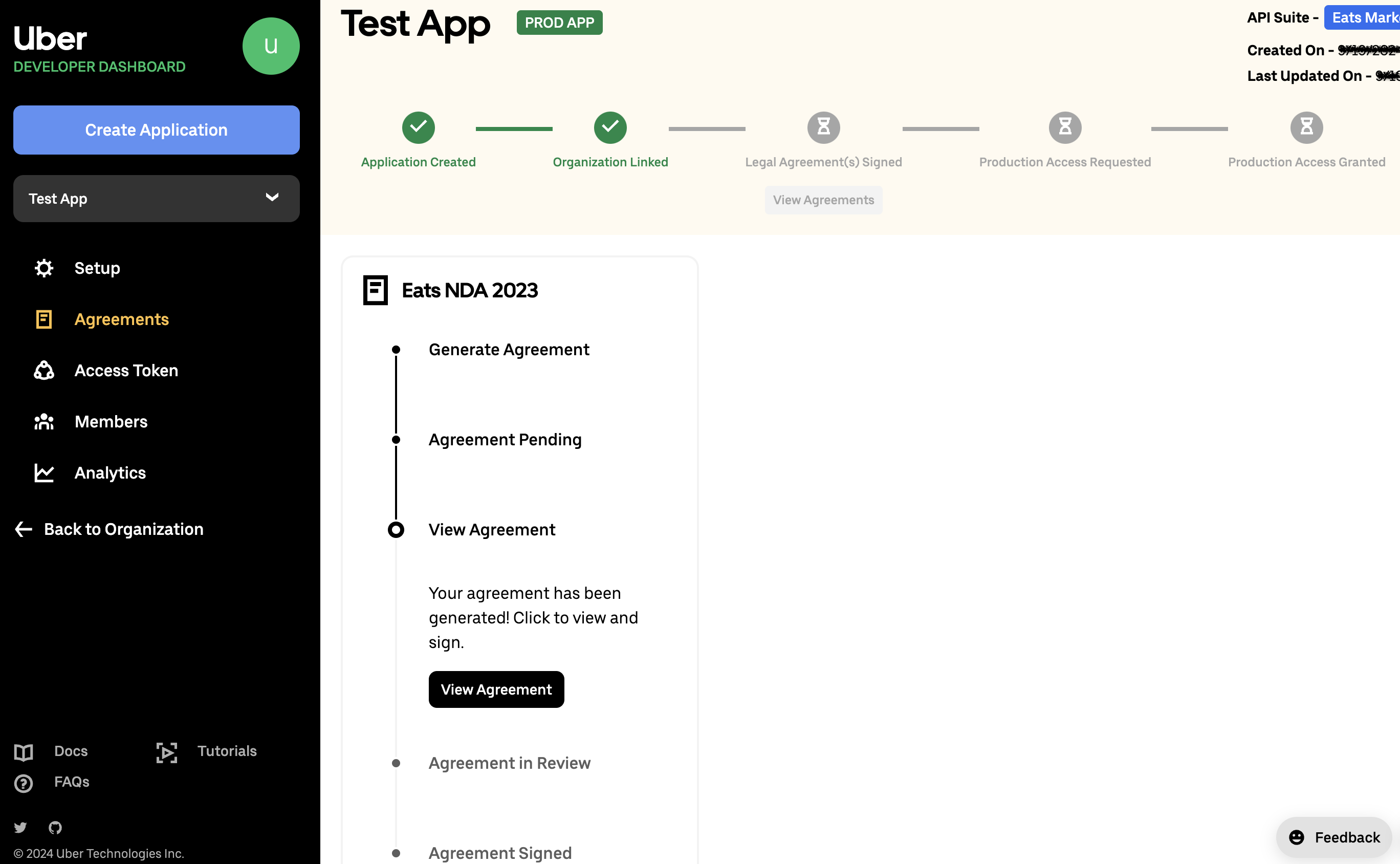
The generated agreement will open in a new browser tab, and it will prompt you to fill the required fields and digitally date and sign the document. You may be asked to check from a list of APIs that you would like to get access to.

Once signed, you should see that the state of the agreement moved to Agreement in Review. It takes about 30 minutes for the review to complete.
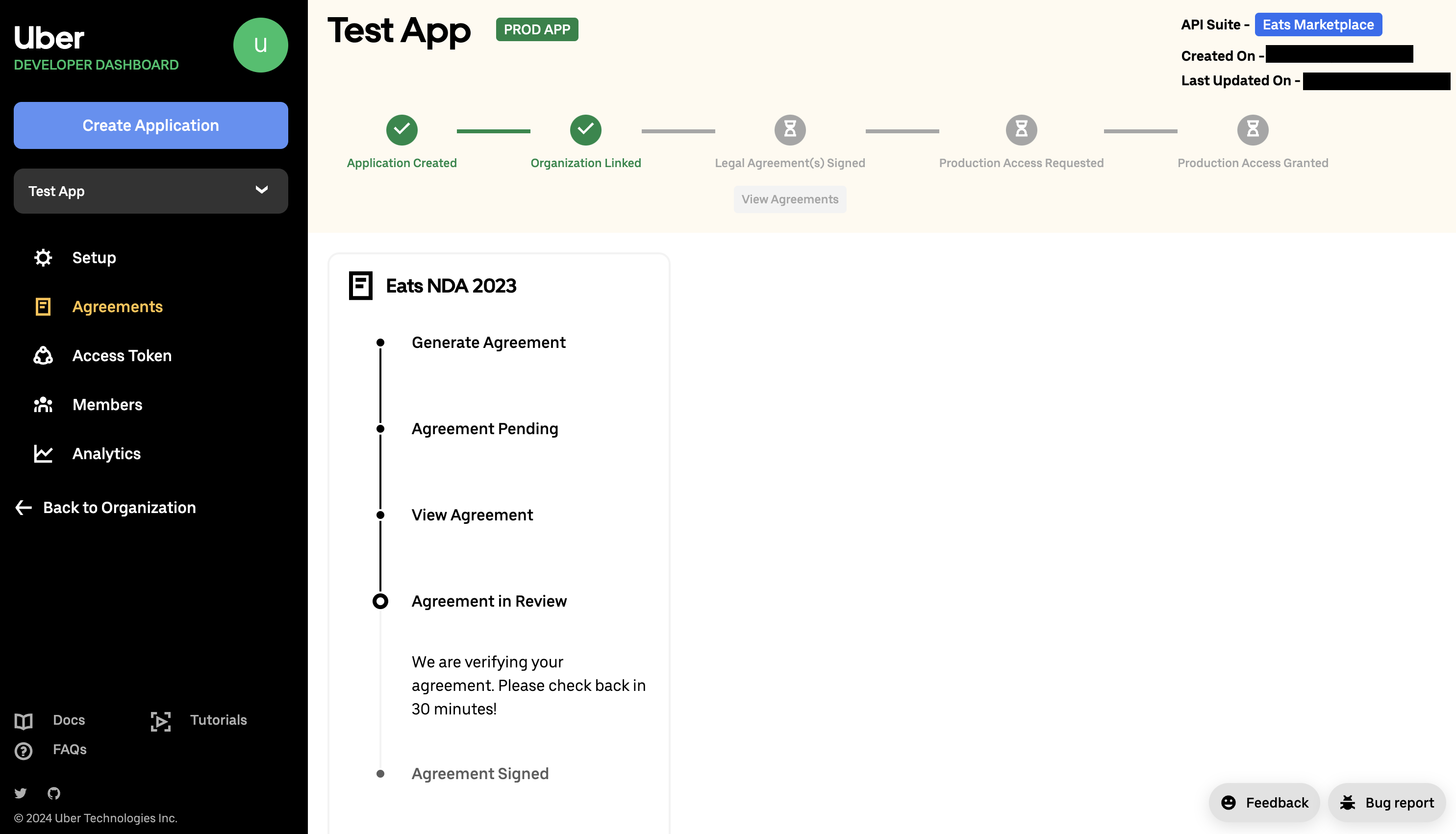
When the review completes in some time, the agreement process is completed and the state of the agreement should be Agreement Signed Successfully.
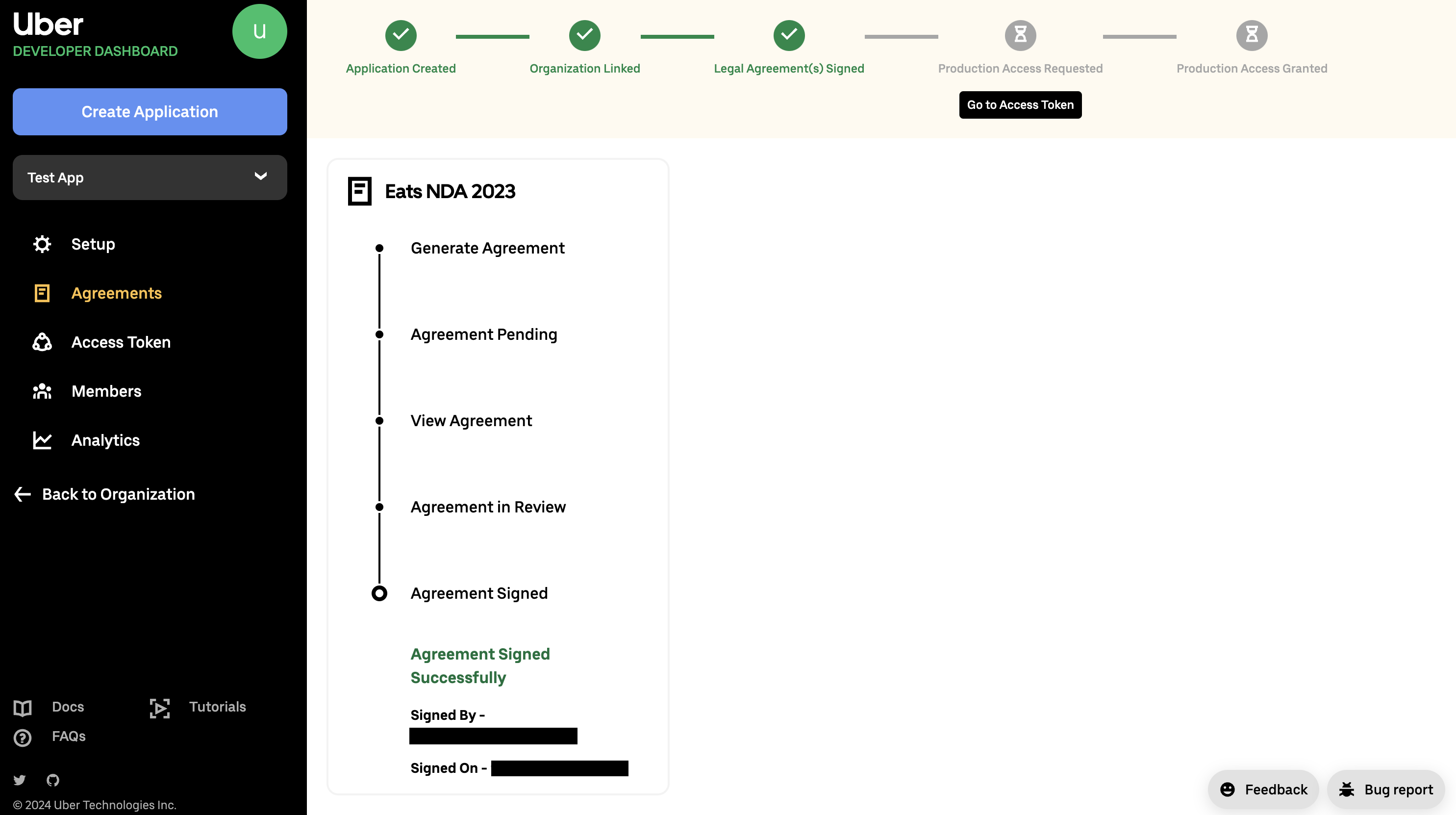
You can now click the Go to Access Token button or go to the Access Token tab in the left panel to request production access for your application.